How to Recover HP 2000 Laptop Windows Password
3 Ways to Recover Windows Password on HP 2000 Laptop
Locked out of your HP 2000 notebook, and can’t access all your files and documents? Don’t panic. Here are 3 ways for you to recover Windows password on HP 2000 notebook. Just choose the most appropriate one based on your situation.
- 1. Reset HP 2000 Microsoft Account Password Online
- 2. Recover HP 2000 Password with a Password Reset Disk
- 3. Recover HP 2000 Password without Disk
1.Reset HP 2000 Microsoft Account Password Online (for Windows 10 or Windows 8)
If you are using Windows 10 or Windows 8, and you use a Microsoft Account to log in, HP 2000 laptop password recovery can be very easy.
- Use any PC with internet access and go to accounts.live.com.
- Choose the reason why you need to reset Microsoft account password on HP laptop.
- Type in the email address you used to set up your Microsoft account. Usually, it’s a Hotmail or Outlook email address.
- Enter the characters you see for confirmation and click on “Next”. You will receive the code Microsoft sent to your email or phone. Log in with this password and reset your password to a new one.
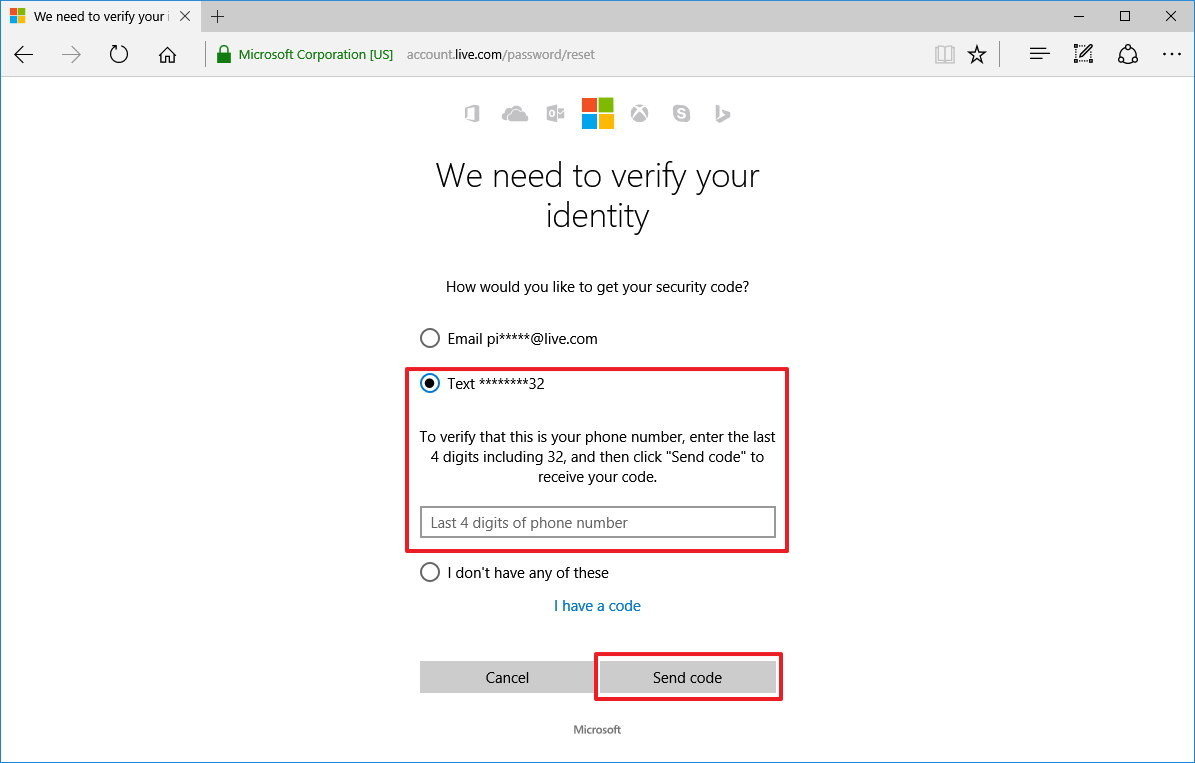
2.Recover HP 2000 Password with a Password Reset Disk
Microsoft allows its users to create a password reset disk in case of password lost tragedies. Of course, this disk needs to be created before you lose your Windows login password. Here’s how this works.
- Insert the password reset disk into your password protected HP 2000 notebook.
- At the Windows welcome screen, click on the link labeled, "Reset password." It will appear just below the password field after a failed log-on attempt.
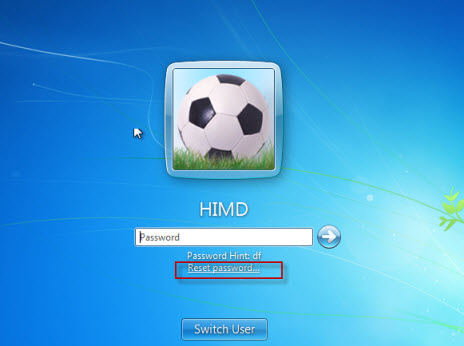
- Click "Next" when the Password Reset Wizard appears.
- Select the drive that the password reset disk locates.
- Type in a new password and password hint, click "Next."
If all goes well, you would say a pop-up window telling you that the password has been successfully reset. The entire process is simple, but somewhat time consuming.
3.Recover HP 2000 Password without Disk (for Microsoft Account Password and Local Admin Password)
If you use a local account and you don’t have a password reset disk, you could use a tool like Windows Password Key to recover even administrator password for HP 2000. This applies to all versions of Windows including Windows 10, Windows 8.1/8, Windows 7 and lower.
- Download this Windows password recovery program and install it on a PC you have access to. As you launch the program and see the interface, just follow the on-scree guide to burn an image (.ISO) file to a blank CD/DVD or USB drive.
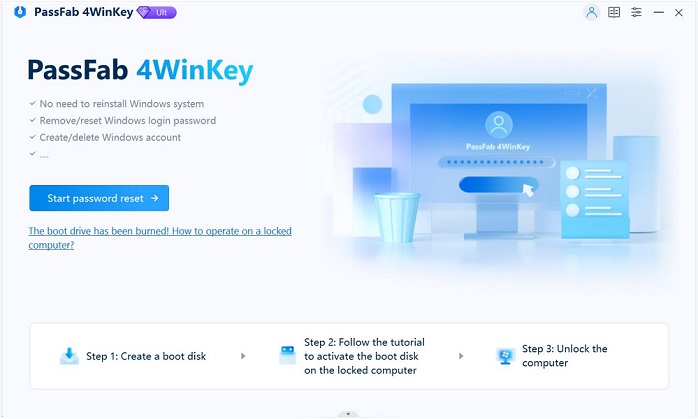
- Start your HP 2000 laptop, insert the CD/DVD and set your PC to boot from CD ROM. Then press F10 to save the change. The image below is for your reference.
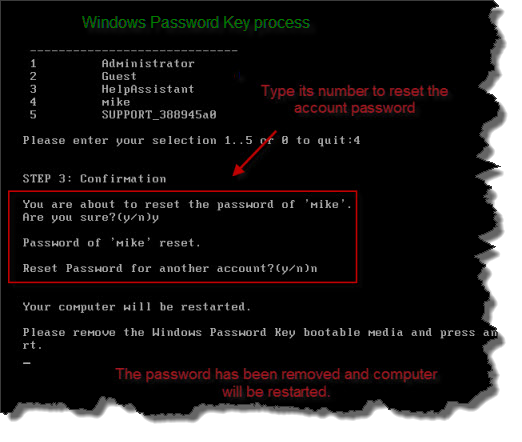
- When all is set, restart your computer. As see you the interface of Windows Password Key, follow the guide on the screen to set a new password.
I strongly recommend you to prepare a password reset disk in advance. For details, check our previous post: How to Create an HP Password Reset Disk in Windows 10/8/7. Should you find this post useful, bookmark this page to get more updates on Windows password reset.
- Related Articles
- [Solved] How to Reset HP Pavilion Laptop Password Windows 10
- Best Way to Reset Password of HP Chromebook Laptop
- Top 2 Ways to Factory Reset Windows 10 HP Laptop
