Best 4 Ways to Reset HP 2000 Windows 10/8/7 Password without Disk
Best 4 Ways to Reset HP 2000 Windows 10/8.1/8/7 Password without Disk
"All of a sudden my HP 2000 notebook PC won't boot and wants me to enter a password on boot up. Can someone help?"
-- from HP forum
It could happen to any of us every now and then. And it causes a lot of trouble if you forgot Windows login password. You can’t access and use the laptop that keeps all your important files and even login password for various accounts. Today, I want to share with you 4 ways regarding to HP 2000 notebook password reset for Windows 7, Windows 8 and Windows 10 without using Windows password reset disk.
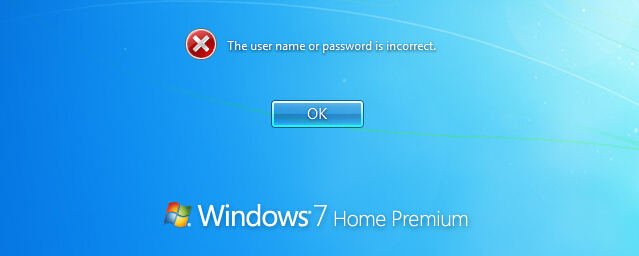
- NO 1. Use Another Admin Account
- NO 2. Use Windows Password Key
- NO 3. Use Safe Mode/Command Prompt
- NO 4. Use HP Recovery Manager
NO 1. Reset Password for HP 2000 Notebook Using Another Admin Account
- Log on to Windows, right-click My Computer and select Manage.
- You’ll be displayed the Computer Management screen. Click Local Users and Groups Users folder. This lead you to all Windows accounts in your HP 2000.
- Right-click the account you want to edit and select Set Password.

NO 2. Reset Password on HP 2000 Laptop with Windows Password Key
- Download and installation do not take much time, as the file is only 4.2MB.
- After downloading and installation, launch the program and burn it to a blank USB or CD/DVD.
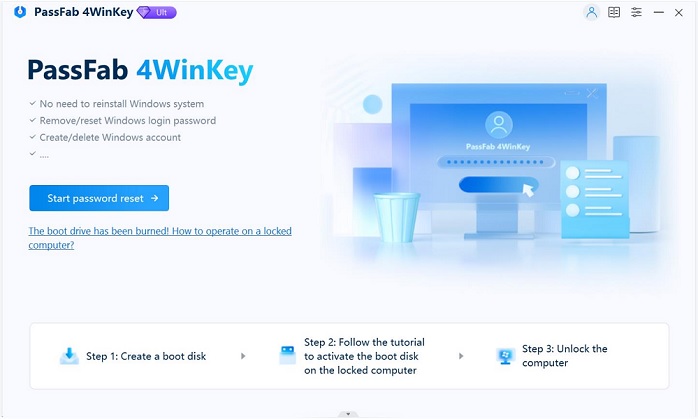
- Boot your locked PC from the newly created USB or CD/DVD to reset HP 2000 Windows 10, 8 or 7 passwords.
Besides HP 2000 notebook, Windows Password Key could help you reset Windows login password on literally any Windows PC with on any Windows version.
NO 3. Reset HP 2000 Notebook Password with Safe Mode/Command Prompt
- Boot your laptop and keep holding F8 to enter Advanced Boot Options. We take Windows 7 as example here.
- Choose Safe Mode with Command Prompt in the coming screen, and press Enter. Wait till the Windows login screen appears.
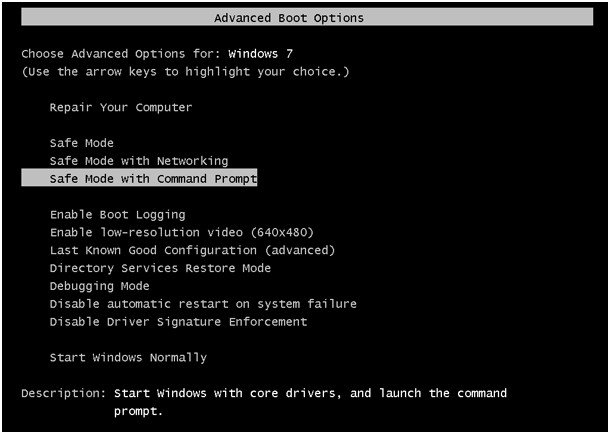
- Log in with an administrator account or built-in administrator when you see login screen.
- Command Prompt runs automatically. Type “net user” in the Command Prompt and press Enter to see how many user accounts in locked laptop.
- You’ll get a list of all users. Choose one administrator to reset your forgotten password.
- Now you are allowed to fill in a password, you can't see your typing but it is there.
You can login to your laptop with the new password after resetting password on HP 2000 laptop successfully.
NO 4. Reset HP 2000 Laptop Password by System Recovery (with HP Recovery Manager)
HP Recovery Manager is the program HP designed for restoring Windows system.
- Turn on the computer and repeatedly press the F11 key, about once every second, until Recovery Manager opens.
- Select "System Recovery" from the "I Need Help Immediately" section in the left pane. Click "Back Up Your Files (Recommended)" and select "Next."
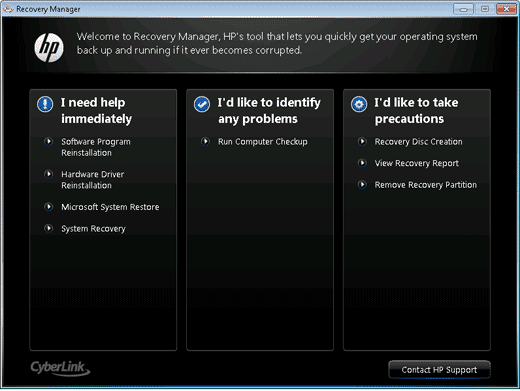
- Choose files to back up and click "Next." Connect an external drive to the laptop or insert a blank disc into the optical drive.
- Select the drive letter associated with the optical or USB drive, and then click "Next."
- When the backup process completes, press “Next”. Recovery Manager will restore the HP computer to its original state. Click "Finish."
You can now set your laptop as new and reset Windows login password.
Hopefully, this could help you with HP 2000 notebook password reset in Windows 7, Windows 8/8.1 or Windows 10 computer. If you’re with Windows 8/8.1, Windows 10 or later, which use UEFI BIOS instead of the traditional BIOS, also check How to Recover/Reset Login Password on UEFI Based HP Computer.
- Related articles:
- HP Computer Boot Menu Key in Windows 8/8.1/10
- Top 4 Ways to Reset HP Mini Laptop Password
- [Solved] How to Reset HP Pavilion Laptop Password Windows 10
