How to Recover Windows 8/8.1/10 Password on UEFI-based Toshiba Computer
How to Recover Windows 8/8.1/10 Password on UEFI-based Toshiba Computer
Did you set the Windows password on your UEFI-based Toshiba Computer but unfortunately forget it? If you have created a Windows password reset disk before you forget the passwords, you can be sure to recover the lost password easily and quickly. However, if you haven’t prepared them, how to recover Windows 8/8.1/10 password on UEFI-based Toshiba computer?
No problems cannot be solved! Windows Password Key is one of the best Windows Password Recovery tools that helps to restore Windows lost administrator and user passwords on UEFI-based Toshiba computer without reformatting or reinstalling your system.
Part 1: Burn A Password Reset Disk for Toshiba Laptop
Par t 2: Set Your Toshiba Laptop to Boot from the Password Reset Disk
Par t 3: Reset Your Forgotten Toshiba Password
Part 1: Burn A Password Reset Disk for Toshiba Laptop
- Download the program in any other PC. Then run the program and select Windows Password Key Enterprise to launch automatically.
- Select a bootable “USB flash drive” after you insert a blank CD/DVD/USB and click Burn button. Then click Yes to go on burning. Then Windows Password Key extracts the ISO image and the password reset disk has been created and saved in burning device.
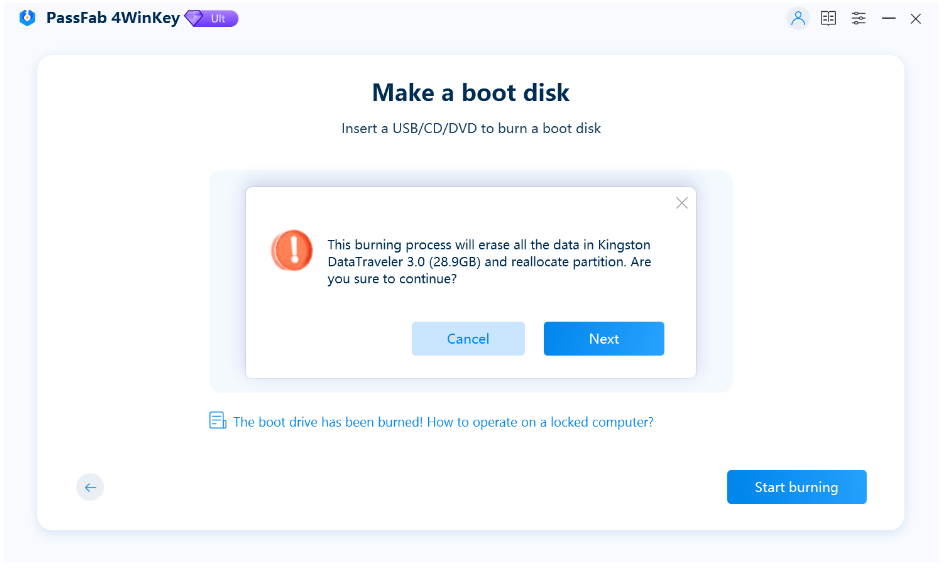
Part 2: Set Your Toshiba Laptop to Boot from the Password Reset Disk
Insert bootable USB reset disk into your locked Toshiba computer and reboot your PC from CD/DVD/USB. Then ready to set BIOS setup on your Toshiba computer just follow the easy steps below.
- Click Security when BIOS Setup starts and disable Secure Boot.
- Continue to select Advanced tab and move to System Configuration.
- Switch Boot Mode from UEFI Boot to CSM Boot.
- Press F10 to save changes and exit BIOS Setup.
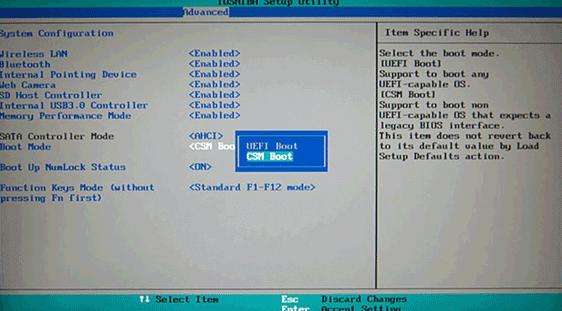
- Select Boot tab in BIOS Setup, and enable Launch CSM option, Fast Boot option or UEFI Boot option.
- Switch to Security tab and disable Secure Boot Control.
- Press F10 to save changes.
As exit BIOS Setup and computer restarts, keep pressing ESC or F12 until you see Boot Menu. Select USB drive in Boot Menu and reboot Toshiba computer from USB drive. Windows system information and all user accounts information will be saved in the disk.
Part 3: Reset Forgotten Windows Password on UEFI-Based Toshiba Computer
Select the user account you need to recover then click Remove Windows Password and click “next”, your Windows8/8.1/10 account username and password will be shown on the interface.

Now you can probably log in your UEFI-based Toshiba computer successfully with the help of this Windows password recovery tool. Actually, no matter is the Windows local administrator or other users password, domain admin or other users password, or even Microsoft account password, the Windows Password Key can powerfully retrieve all of the Windows password on UEFI-based Toshiba computer!
- Related Articles
- How to Enter BIOS on Toshiba Laptop Running Windows 10/8.1/8
- How to Crack Laptop Password on Windows 8
- How to Enter Lenovo Laptop BIOS
