How to Login Windows 8/8.1 without Entering Password
How to Login Windows 8/8.1 without Password
There would be several reasons you want to login Windows 8 without password. Here we collect 2 common scenarios you may meet and provide the solutions respectively.
I Forgot My Password, how to Login Windows 8 without Password
Forgot your Windows 8 computer login password, or someone malicious changed your password without warning? If so, today's your lucky day. You can utilize a third-party software program to sign in Windows 8 with no password. Windows Password Key is one of our recommendations. It can reset forgotten, lost Windows 8 administrator and standard users for local account.
Following are steps on how to use Windows Password Key to let you logon Windows 8 without password.
-
Step 1: Download, install and launch Windows Password Key on another available PC. Inset a USB flash drive into it. Click "Burn".
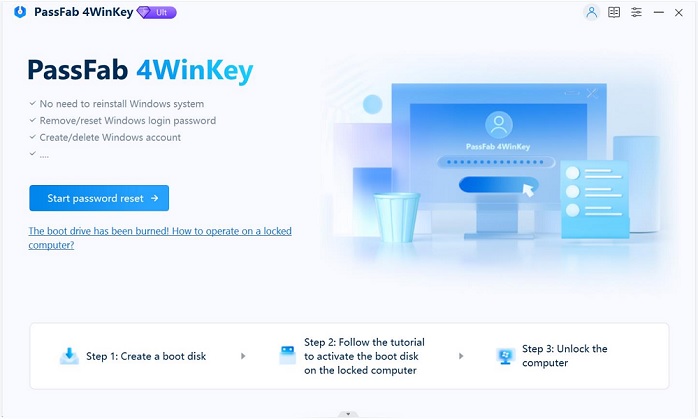
- Step 2: Insert the newly created USB drive to the locked Windows 8 computer. Set USB drive as the first boot device in BIOS setup. This computer will reboot.
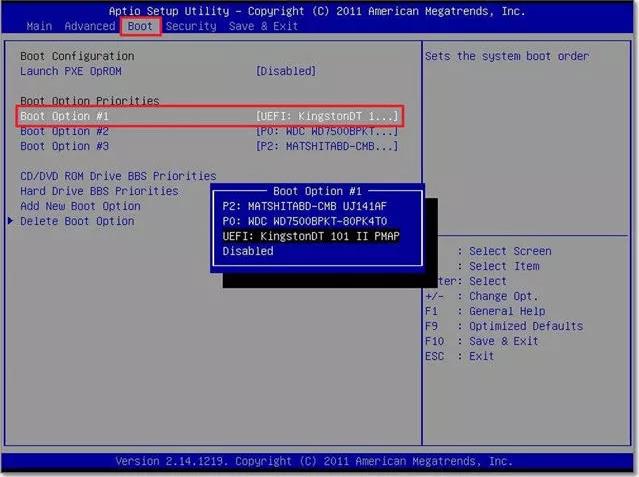
- Step 3: And then Windows Password Key loads, follow the interface to reset your Windows 8 password. Then you can login into your computer with the new password. If you wish, you can follow the following part to configure your Windows to auto login Windows 8 without password.
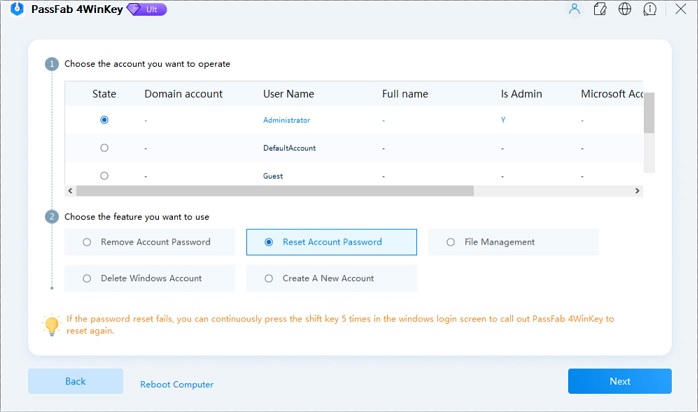
I am Tired of Entering Password Every Time, how to Login Windows 8 without Entering Password
Don't wish to type in your password every time Windows starts up, but don't want to lose the additional security that comes with having a password? If this is the case, you're lucky. Here's how.
- Step 1. Press the Windows + R keyboard combination to bring up a run box, when it appears type "netplwiz" and hit "enter".
- Step 2. This will open the "User Accounts" dialog box, which will display a list of all the users on your computer.
-
Step 3. Select your user account from the list, then uncheck the "Users must enter a user name and password to use this computer" checkbox then click the "apply" button.
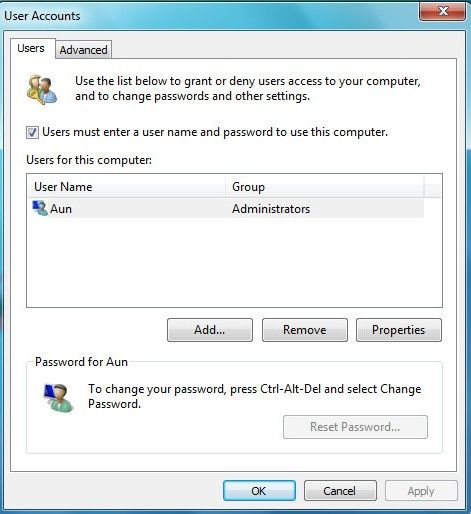
-
Step 4. This will bring up the "Automatically sign in" dialog, where you will need to input your password then click "OK". Click "OK" again to close the User Accounts dialog and you're good to go.
Restart your computer and make sure that Windows 8 automatically logs you in. You may catch a glimpse of the Sign in screen, but only long enough to see it log you in without you having to type anything!
Do you have any other problem with Windows 8 or Windows 8.1, welcome to discuss with us below.
- Related Articles
- how to reset windows 8.1 forgot password
- how to hack administrator password in windows 8
- how to crack computer password windows 8
