How to create a password reset disk in Windows 8
Create and use a Windows 8 password reset disk or USB
Once you forgot or lost your Windows 8 password, using a password reset disk to recover the forgotten password is the most easiest and effective way. Thus to create Windows 8 password reset disk beforehand is very necessary.
Create a Windows 8 password reset disc or USB
Here's how:
- Step 1: Login to the local user account that you want to create a password reset disk
- Step 2: Press Win+F combination to bring up the Search page, type "Settings" and then "User Accounts" in the search box. After that click "User Accounts" in the search results.
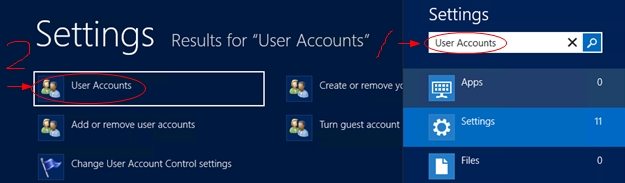
- Step 3: Click "Create a password reset disk", insert the USB or CD to your PC and click "next".
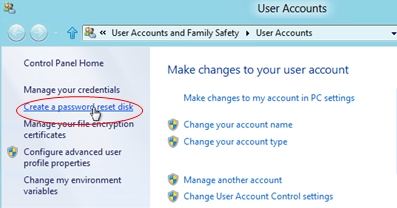
- Step 4: choose the USB or CD you just inserted and then follow the "Forgotten Password wizard". You will have to type the local user account password once again.
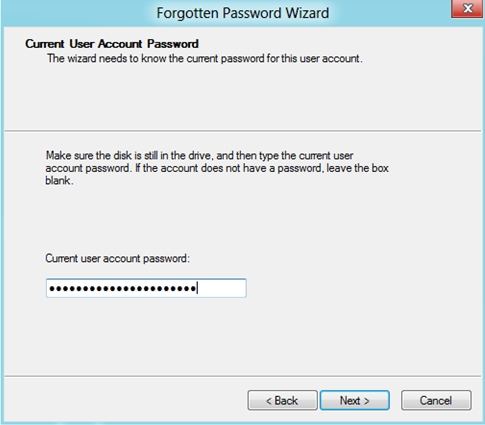
Reset your Windows 8 password with the beforehand-created password reset disk
Once you have created a Windows 8 password reset disk, you can use it to recover your Windows user account password when you forgot it.
When you put in a wrong password, you will see "reset password". At this time, insert the windows 8 password recovery disk into your PC and then click the "reset password" button.
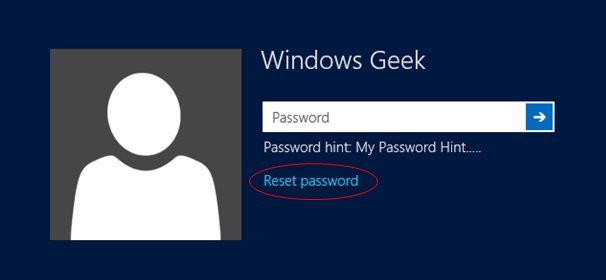
Then the "password reset wizard" will prop up. You just need to follow the wizard to reset your password. Remember to create a strong but good to remember password and a good password hint as well.
How to recover forgotten Windows 8 password without password reset disk
If you have forgotten your Windows 8 password but unfortunately haven't created a password reset disk beforehand, you'll need password recovery software to help you reset the forgotten or lost password. I recommend you Windows Password Recovery, which is highly praised by its users.
- Related Articles
- how to reset administrator password in windows 8.1
- how to hack administrator password in windows 8
- how to crack computer password windows 8
comments powered by Disqus
