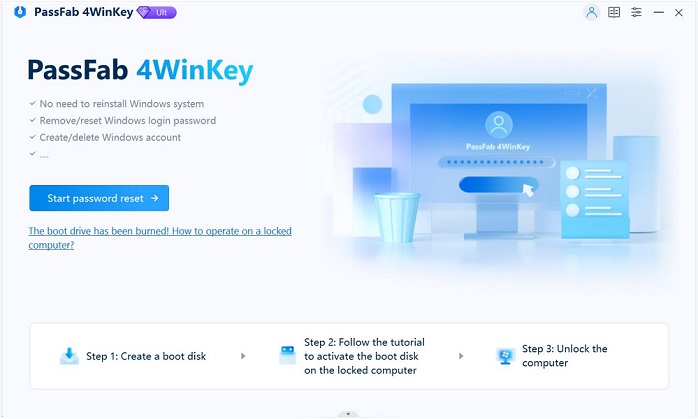Guide for Allowing Users to Install Programs without Admin Password in Windows 10
How to Allow Users to Install Software without Admin Rights in Windows 10
An admin account on a Windows PC enjoys more privileges than any other account types. This account can install apps and make modifications to the system easily without too many steps. However, sometimes you may want to enable allow users to install software without admin rights in Windows 10. It’s totally cool and possible for you. The following guide will demonstrate multiple ways to do that.
Method 1: Change Your Standard Account to Admin Account to Install Programs
One of the ways to be able to install program without admin rights in Windows 10 is to convert your standard user account to an administrator account on your PC. You can ask your administrator to do this for you by following the following steps:
Open the Start Menu, search for Command Prompt, right-click on it and select Run as administrator.
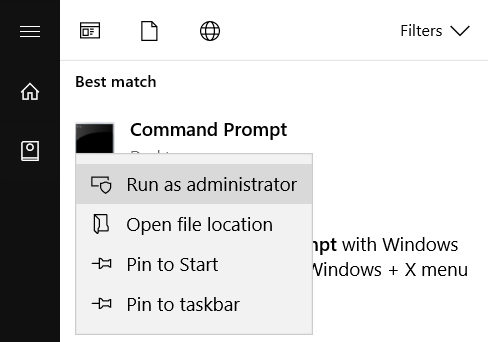
When the command prompt window opens, type in the following command and hit enter. Make sure to replace myname with the username of the account you’re converting to an admin account.
net localgroup Administrators <myname> /add
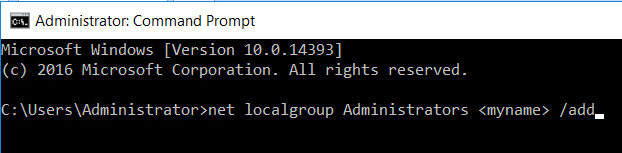
The account should instantly be converted to an admin account and you should then be able to install programs on your Windows 10 machine.
Method 2: Remove Admin Password to Install Programs without Admin Rights
If you’re still wondering how to install program without admin password Windows 10, then what you can do is just remove Windows 10 admin password and that should resolve the problem for you. It’s easy and the following shows how to do it using an app called Windows Password Key.
Step 1: Download Windows Password Key from its official website and launch it on your PC.Then choose a blank CD/DVD or a USB Flash Drive from the list and click on the Burn button to begin to burn the program on your device.
Step 2: Now that the program is available on your device, boot your PC and attach your device to your PC and press the F12 key when your PC boots-up. Choose your device from the boot menu.
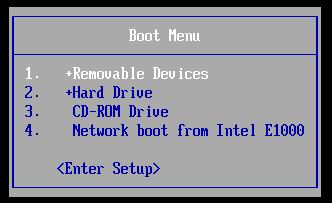
Step 3: On the following screen, enter a number that is associated with your Windows installation and hit enter.
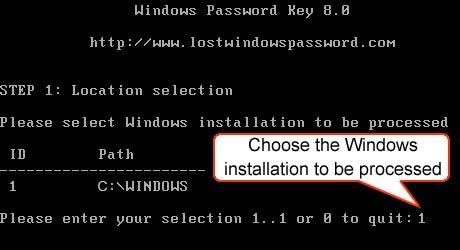
Step 4: Enter a number for the account you want to remove password for and hit enter.

Step 5: Press the y key on your keyboard and hit enter to reset the password for your chosen account.

The password for the admin account should now be removed. Yay, you just learnt how to install software without admin rights Windows 10.
Method 3: Remove Admin Account to Install Exe Programs in Windows 10
The last option that you have to install programs without admin rights is to remove the admin account from your PC. It’s easy to do that and the following are the steps:
Download the Windows Password Key Enterprise and burn it onto a CD/DVD/USB Flash Drive as shown in the above section.
Launch the app and choose the admin account you want to remove from the list. Select Remove an admin account option and hit Next.
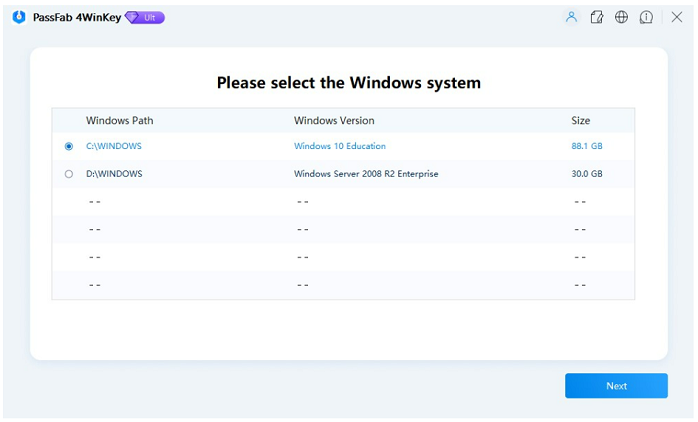
A confirmation screen will appear asking if you’d really like to remove the admin account. Click on Next to confirm your action.
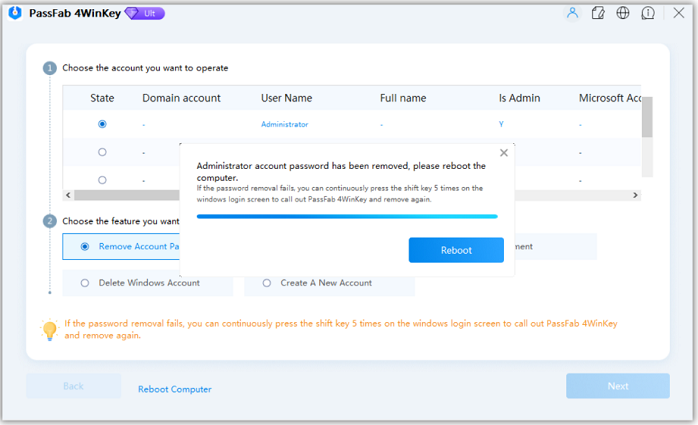
The admin account should be removed from your Windows 10 computer.
The above guide should guide you on how to install exe without admin rights Windows 10 using three different ways. Now I believe you know how to install programs when your admin isn’t around.
- Related Articles
- How to Fix Windows 10 Settings Does Not Launch 2017
- The Most Common 7 Password Problems and Fixes in Windows 10
- How to Fix Windows 10 Won’t Recognize Second Monitor