Free Dell Drivers Download and Update for Windows 10
How to Download and Update Dell Drivers on Windows 10
After installing Windows 10 on computer, some Dell users encountered problems. Sometimes the PC has no sound, the monitor black or Bluetooth is not working. One of the major reasons for these issues is that you never updated Dell drivers on Windows 10. In this article, we’ll guide you how to find those driver software manually from Dell official website as well as how to update your computer with it.
Part 1: How to Install and Update Dell Drivers on Windows 10
Part 2: How to Reset Forgotten Password on Dell Computer
Part 1: How to Install and Update Dell Drivers on Windows 10
Step 1: Download Driver
- Go to the Dell Drivers & Downloads page.
- You can either search for the suitable drivers for your Dell laptop from the search box or enter a service tag. You can also directly click “Detect PC” to find the driver.
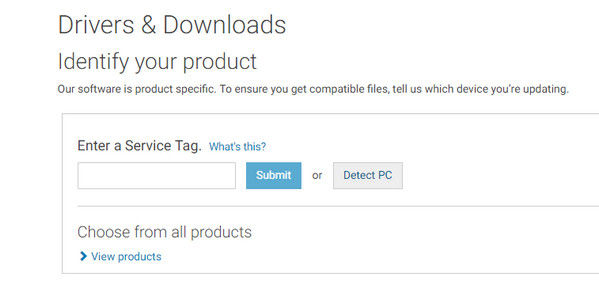
- When the driver is shown up, download driver for Windows 10 Dell laptop for free and save it on your computer.
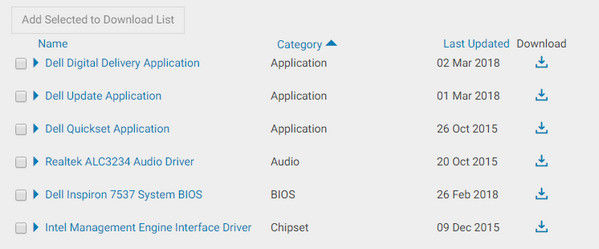
- Double click the exe. file to start installing the new driver.
Step 2: Update Driver on Computer
To update the drivers on Dell computer, you need to use the built-in utility called Device Manager. You can follow the steps below to start.
- When the installing process completes, locate the device you need to update driver for.
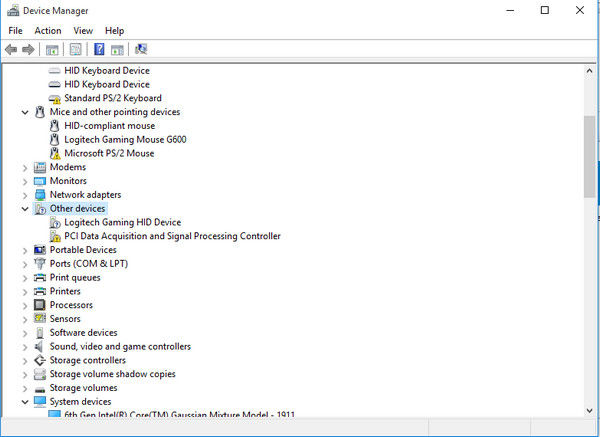
- Right click the device name and select “Update Driver Software”.
- In the following screen, click “Browse my computer for driver software”.
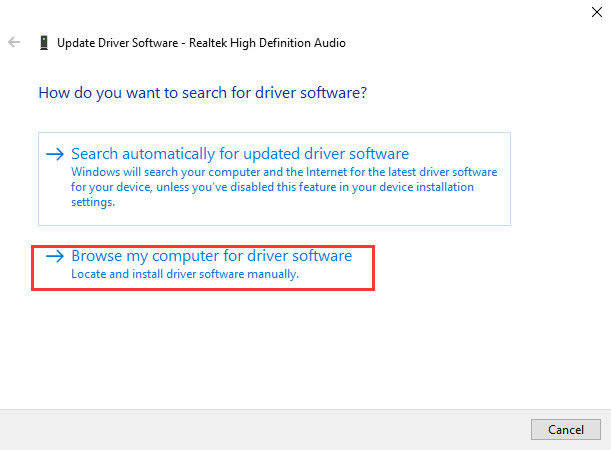
- Then click “Let me pick from a list of device drivers on my computer” to go on.
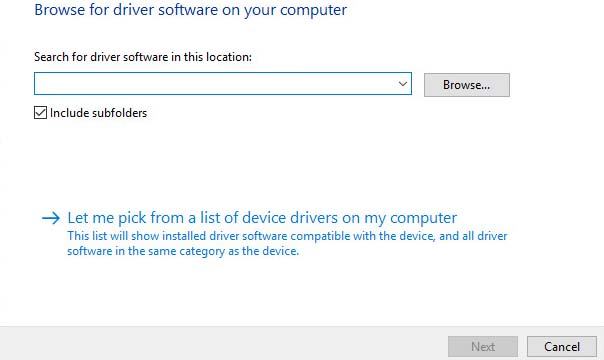
- Click “Have Disk” and the “Install From Disk” dialog box will appear. Now you can browse the driver files to then follow the automatic steps to update driver software.
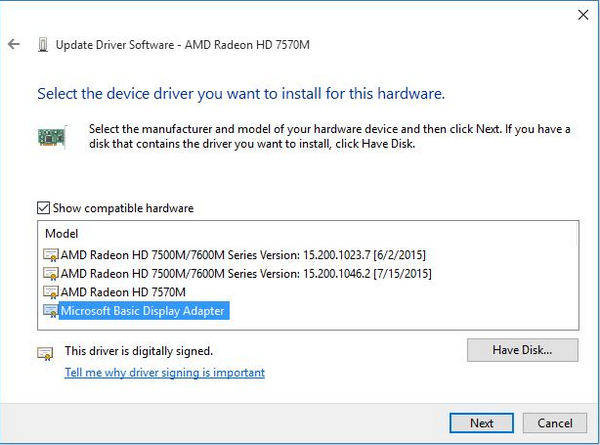
Part 2: How to Reset Forgotten Password on Dell Computer
There are many users who forgot their Windows 10 password on Dell computer after software update. Normally you can try to enter the frequently used passcode like phone passcode, birthday, phone number etc. But if you still cannot log in your computer, I sincerely recommend you to try Windows Password Key, professional password recovering and resetting tool to bypass locked screen on Windows 10/8.1/8/7 with high efficiency.
- Download the software on any accessible computer, run the program and click “Browse” to choose the existing Windows Password Key image file.
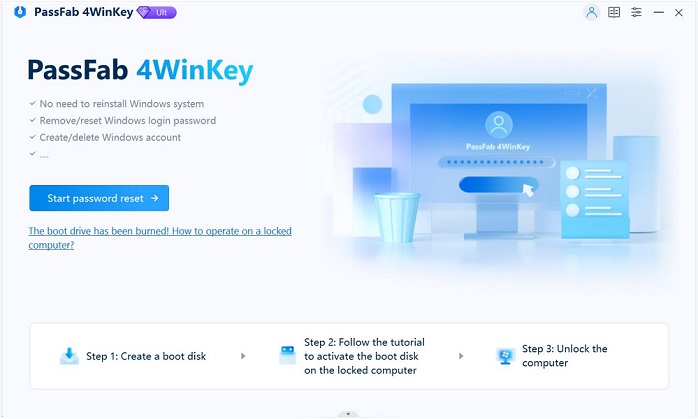
- Select "CD/DVD"and specify the CD burning drive from the pull-down list. Insert a CD and click “Burn”.
- Now you can take out the burned CD and insert it to the locked computer, follow the guide to reset the password on Dell laptop easily.
In this article, we shared the easy way to download and update Dell drivers on Windows 10 and introduced an efficient tool to reset password. If you have any other questions about this post, you can contact us by commenting below.
- Related Articles
- How to Downgrade Dell PC from Windows 8 to Windows 7
- [Solved] How to Reset Dell Laptop BIOS Password
- How to Stop Error Code 0x8009002d on Windows 10
