[Solved] How to Fix System Restore Failed While Restoring the Directory From the Restore Point
[Solved] How to Fix System Restore Failed While Restoring the Directory From the Restore Point
When trying to restore the directory from restore point on Windows 10/8.1/8/7, have you meet with the error code 0x80070091? This problem is actually described as:
System Restore did not complete successfully. Your computer’s system files and settings were not changed.
Details: System Restore failed while restoring the directory from the restore point.
Source: AppxStaging
Destination: %ProgramFiles%\WindowsApps
An unspecified error occurred during System Restore. (0x80070091)
For most of the users, they might not know how to fix this system restore failed 0x80070091 on Windows 10/8.1/8/7. But this the help of this article, you will sure get this trouble fixed.
Solution 1: Restart Computer to Quit Restore Failure
Solution 2: Rename WindowsApps Folder in Safe Mode
Solution 3: Rename the Folder From WinRE
Solution 1: Restart Computer to Quit Restore Failure
For some users, when they restore their computer from the restore point, system will remind them that the process is done. But it will be undone after a while.
If you happened to meet this situation, you can try to force shutdown your computer by press and hold power button for seconds. And restart your computer again to check.
Solution 2: Rename WindowsApps Folder in Safe Mode
Due to the error code, the problem is likely to lay on WindowsApps folder, which contains all the apps' data and installation files. And the problem is that you cannot change it like other regular folder or files since it contains all the data of installed apps. Thus we need to follow the steps:
- Boot into safe mode;
- Click "Start"and click on Command Prompt (admin);
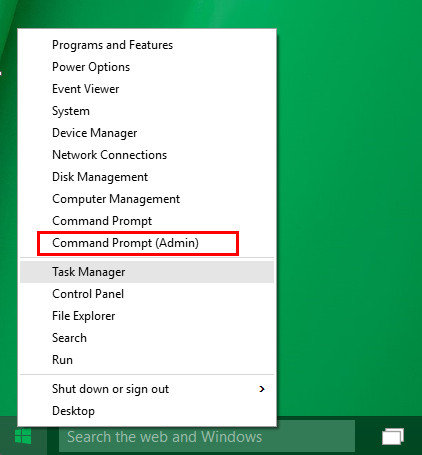
- Type these commands below:
cd C:\Program Files
takeown /f WindowsApps /r /d Y
icacls WindowsApps /grant
“%USERDOMAIN%\%USERNAME%”:(F) /t
attrib WindowsApps -h
rename WindowsApps WindowsApps.old
- Reboot back into Windows;
- Run System Restore.
Solution 3: Rename the Folder From WinRE
It is the second way to rename the WindowsApps folder, if you cannot successfully change the folder name by using solution 2, you may have a try by this method.
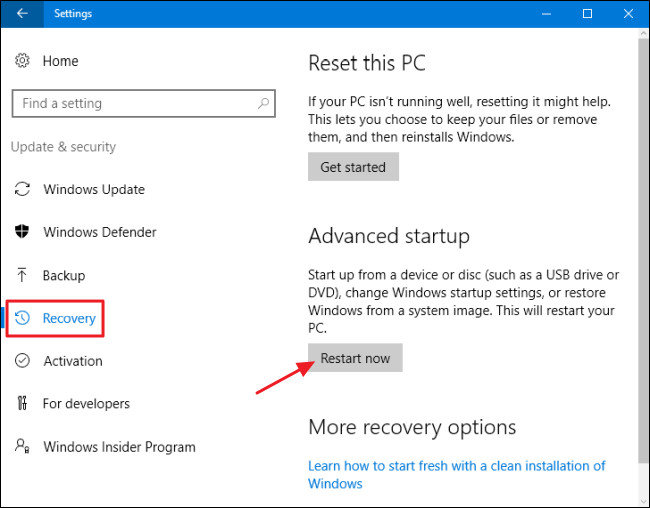
- Click Troubleshoot >> Advanced Options >> Command Prompt to get into the following interface.
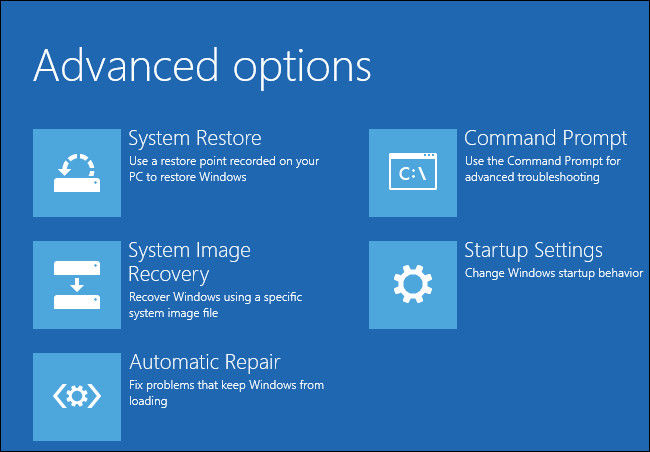
- Type these commands below:
cd C:\Program Files
attrib WindowsApps -h
rename WindowsApps WindowsAppsOld
Then reboot your Window 10/8.1/8/7 computer and run system restore again to check the problem is fixed or not.
Besides, during the process of enter WinRE and go to command prompt, if you are required to enter the password, but you accidently forget the password of your Windows computer, you may have a try by using Windows Password Key to get your password back and go on to fix system restore error code 0x80070091 on Windows 10/8.1/8/7.
- Related Articles
- Top 3 Windows 10 USB Bootable Software
- Top 2 Options to Retrieve Windows 10 User Account Login Password
- How to Migrate Windows 10 Tablet from 32-bit to 64-bit
