How to Fix "Your PC needs to be repaired error" on Windows 10
How to Fix Your PC needs to be repaired error on Windows 10
Windows shows error codes whenever it detects any abnormality in the system. This error codes are Windows' own way to tell the user that the system is in some trouble. Although Windows does it for the safety of the PC but it gets annoying sometimes due the fact that the error code doesn't give the user much knowledge about its whereabouts and how to fix the same. In this article, we will show the common "Your PC needs to be repaired" errors on Windows 10 and how to fix them efficiently.
- Part 1. The Common Error Codes for Your PC needs to be repaired
- Part 2. How to Fix "Your PC needs to be repaired" on Windows 10?
Part 1. The Common Error Codes for Your PC needs to be repaired
There are some common error messages in windows 10 which are used as an indicator for that your pc needs to be repaired windows 10. These errors do not let the PC boot smoothly. These error codes generally occur when the windows is upgraded to a relative higher version than the installed one. The error codes are seen to vary from 0x0000098, 0xc000000f, 0xc0000034, 0xc0000225, 0xc000014C, etc. They can be used to detect the reason why the PC is not working properly. The error codes have the following meanings.
• Error code: 0xc000000f: your pc needs to be repaired error code 0xc00000f error occurs when the PC tries to read the data about boot configuration. When this error ode comes up on the screen this means that the boot configuration data of the PC is faulty or it has been misplaced.
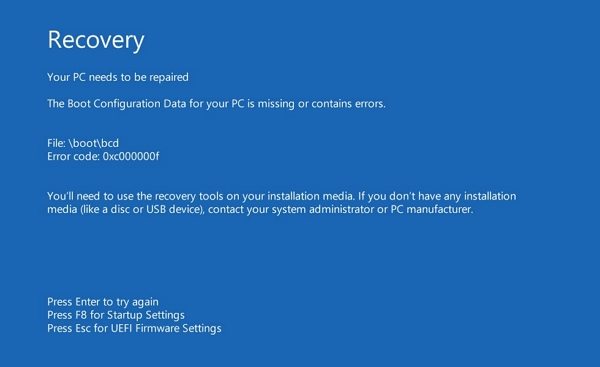
• Error Code: 0xc000014C: This error message comes up for the same reason as before i.e. faulty or missing Boot configuration Data.
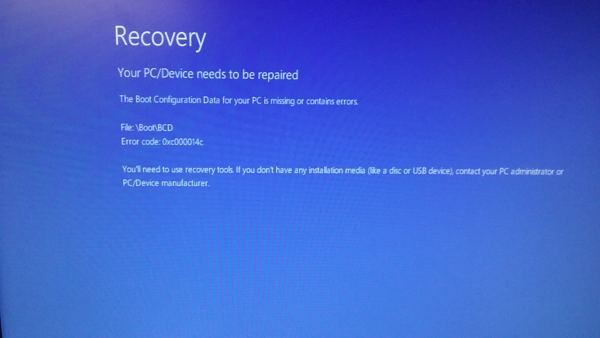
• Error Code: 0xc0000225: The error message "your pc needs to be repaired 0xc0000225" pops up in case of failed Boot selection process. It happens because of absence or inaccessibility of the desired device.
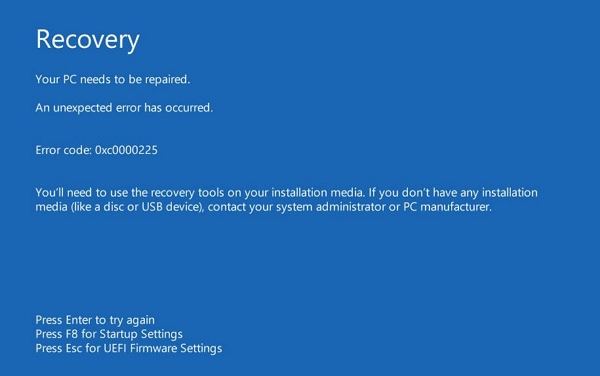
• Error Code: 0x0000098: This error message is shown on the screen when either the needed information from the Boot Configuration Data is missing or the OS entry available in it is not valid.
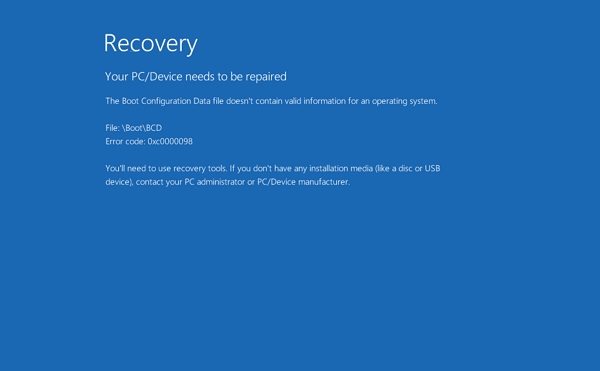
• Error Code: 0xc0000034: The reason of this error code is same as the previous one i.e. missing information file from the Boot Configuration Data or invalid OS entry.
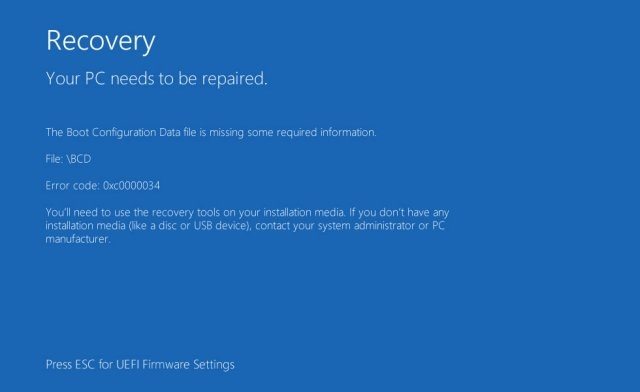
Part 2. How to Fix "Your PC needs to be repaired" on Windows 10?
1. Startup Repair or System Restore Your Computer
One of the methods to deal with error messages is to use automatic repair option of windows 10. For this way to be applied the user need to have the installation DVD with him or her. Follow the below mentioned steps to employ this method.
• Put the installation DVD in the PC.
• Restart the PC, hit any key from the keyboard when the message "Press any key to boot from CD or DVD".
• Then choose the language and click on "Next" to continue.
• On the next screen when it appears, click on "Repair your computer".
• Then click on "Troubleshoot" option on the next window.
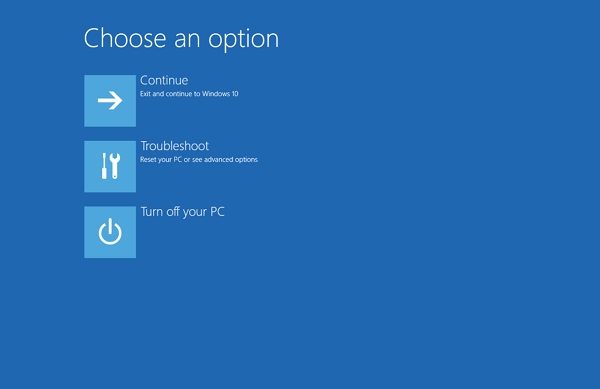
• Select "Advanced option" from the troubleshoot screen listings.
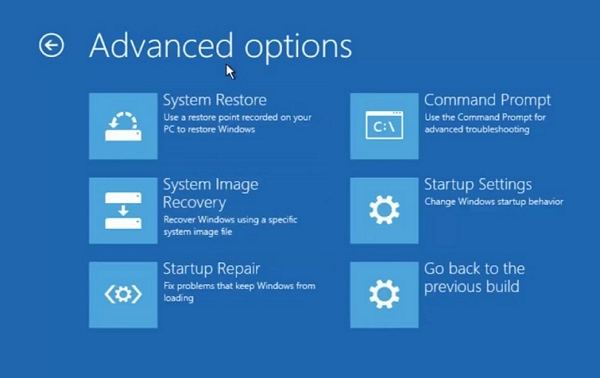
• Now you can either user the "Startup Repair" or "System Restore" option to have a fix.
2. Repair File System with the SFC /Scannow Command
Follow these steps as mentioned below to resolve the issue via SFC command.
• Insert the installation DVD to the PC. Restart the PC and push any key from the keyboard when the message "Press any key to boot from CD or DVD".
• Then select the language as before and click on "Next" to continue.
• On the next screen when it appears, click on "Repair your computer" just as before. Then click on the "Troubleshoot" option from the choices on the next window.
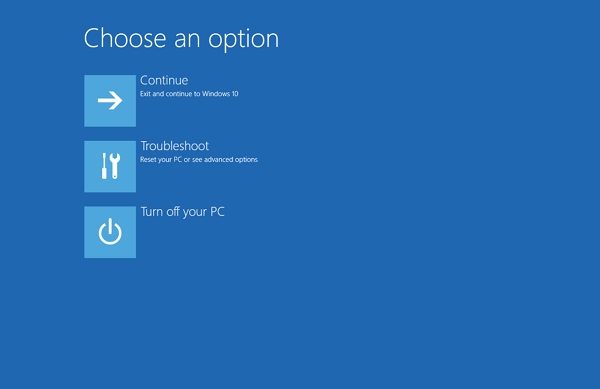
• A window named "Advanced options" will now pop up.
• Opt for "Command Prompt" from the choices listed in the advanced options window.
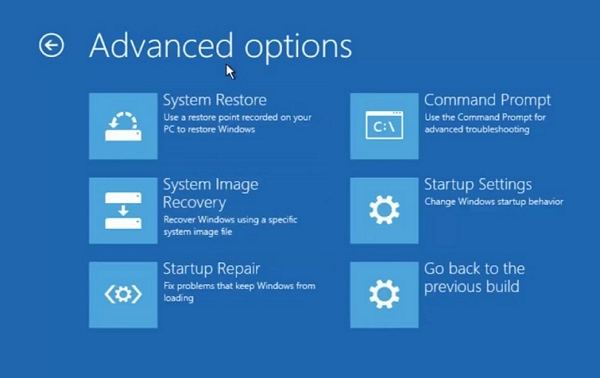
• The command prompt will now be launched.
• Type in the following command in the command prompt and press "Enter" from the keyboard to scan all the windows file on the PC and fix the rogue ones:
"sfc /scannow"
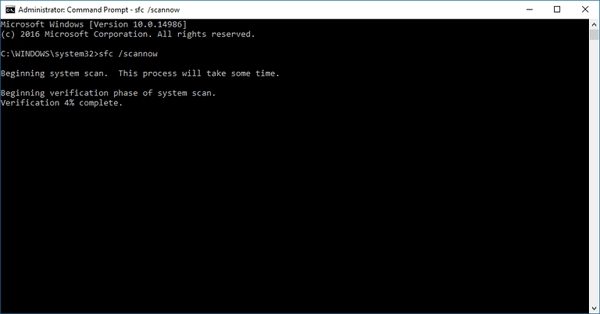
• As mentioned in the first part of the article that damaged boot information can be the reason of the error messages, to repair this issue type in the following command and press "Enter" as in the given sequence:
"bootrec /fixmbr"
"bootrec /fixboot"
"bootrec /scanos"
"bootrec /recbuildbcd"
3. Repair Windows 10 with Windows Boot Genius
The last but easiest way to fix "Your PC needs to be repaired" error on Windows 10 is using windows rescue in Windows Boot Genius, a professional Windows system repair tool that can fix all Windows boot issues, no Windows Installation DVD needed.
Firstly, free download and install Windows Boot Genius in a PC which can boot normally and run this software.
• Download the Windows Boot Genius from the website and install the software on a functional PC.
• Run Windows Boot Genius and insert a blank CD or USB into the workable computer and click "Burn" to create a bootable CD or USB.
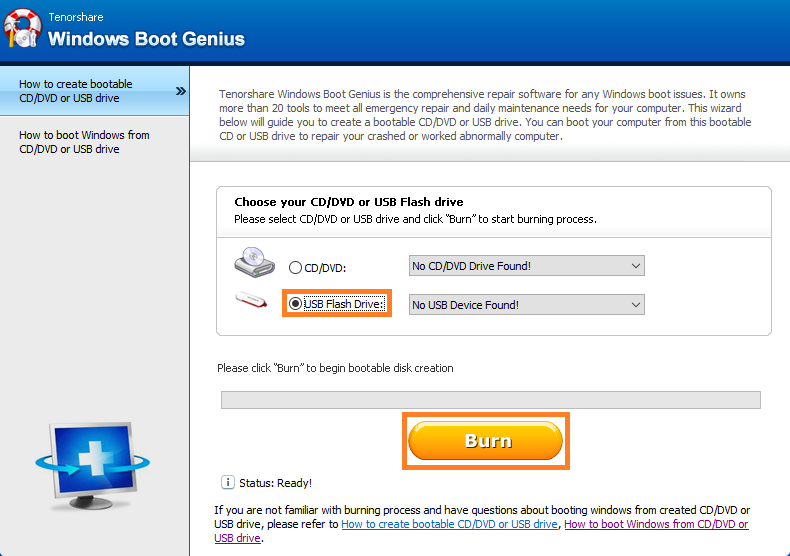
• Insert the bootable CD or USB to the problematic PC and hit the F12 key from the keyboard to access the Boot Menu. The key may be different based on the mainboard of the PC. Select the CD or USB as the first boot device.
• After successful arrival in WinPE environment, the user will see the icon of Windows Boot Genius. Launch Windows Boot Genius to enter into the Windows Rescue mode. In the Solution Center, choose "Crash before loading bar" option to fix it.
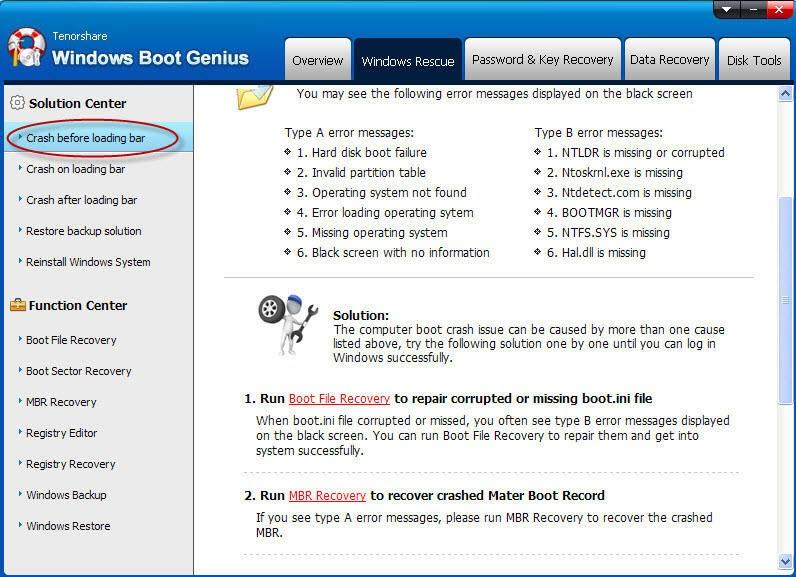
So we have introduced the common "Your PC needs to be repaired" errors such as 0x0000098, 0xc000000f, 0xc0000034, 0xc0000225, 0xc000014C on Windows 10 and Windows Boot Genius will be a useful tool to fix "Your PC needs to be repaired" error.
Get Windows Boot Genius Now!
- Related Articles
- How to Disable Windows 10 Lock Screen
- The Top 3 Methods to Back Up Windows 10 PC
- How to Remove Eye Symbol from Password Field in Windows 10

