Windows 10 Download without Permission, How to Stop?
Windows 10 Download without Permission, How to Stop?
My laptop started updating to Windows 10 without asking my permission last week, I quickly shut down my PC immediately and was able to stop it. It is so rude that Windows 10 installed itself without permission. Quite a lot of users have filed complaints on Facebook, Twitter, forums, and Reddit about Windows 10 automatically installing without asking for explicit confirmation, it is even worse when you are doing something important. Why does this happen and how to stop Windows 10 downloading automatically?
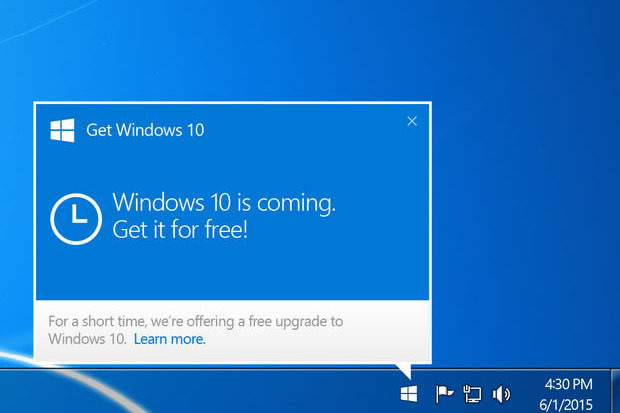
About Windows 10 Automatic Downloading
Below is an explanation provided by Microsoft, which insisting on this is a better experience:
"For those who have chosen to receive automatic updates through Windows Update, we help customers prepare their devices for Windows 10 by downloading the files necessary for future installation. This results in a better upgrade experience and ensures the customer's device has the latest software."
It seems this only affects people who have turned on automatic updates, the fact is automatic updates are on by default. Recently Microsoft changed the Windows 10 upgrade from "optional" to "recommended". This means if Windows 8.1/8/7 users have set to "install all recommended updates", Windows 10 will automatically download to your computer.
A Microsoft spokesperson said: "We shared in late October on the Windows Blog, we are committed to making it easy for our Windows 7 and Windows 8.1 customers to upgrade to Windows 10. As stated in that post, we have updated the upgrade experience to make it easier for customers to schedule a time for their upgrade to take place. Customers continue to be fully in control of their devices, and can choose to not install the Windows 10 upgrade or remove the upgrade from Windows Update by changing the Windows Update settings."
From what Microsoft says, they will not install the upgrade without asking for users' permission. It is possible users have unwittingly clicked the "Accept" or "OK" button in the pop up dialog. If you need to stop Microsoft downloading the entire installer (at least 3GB) which is eating up a lot drive space and wastes your network bandwidth. Read on how to stop windows 7/8.1 from upgrading to windows 10.
Prevent Windows 10 from Downloading Updates Automatically
If you want to prevent your PC from downloading Windows 10, here are two ways.
Way 1: Set Windows Update to No Download Things
Go to Windows Update and click on "Change settings", select "Check for updates but let me choose whether to download and install them" from the drop-down options. After you have changed to this set, you will receive Windows update notification but it will not download anything.
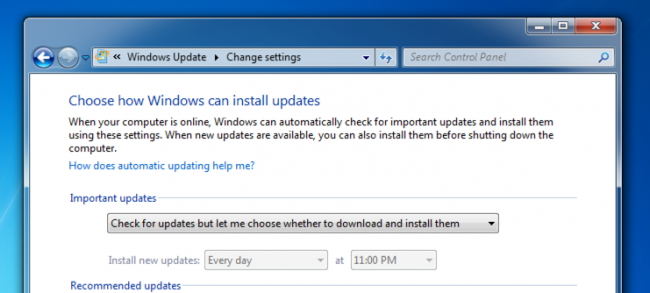
Way 2. Block Windows 10 Downloading
This manual way of stopping Windows 10 downloading is to edit registry.
Step 1. Install a patch from Microsoft's website. If you are using Windows 7, download this file please; while Windows 8.1 users need this file.
Step 2. Press Windows Key + R, and type "regedit", press Enter.
Step 3. Navigate to HKEY_LOCAL_MACHINE\SOFTWARE\Policies\ Microsoft\Windows\ and create a new key called WindowsUpdate.
Step 4. Click on that new key, and then create a new 32-bit DWORD called DisableOSUpgrade on the right-hand side, and set its value to 1.
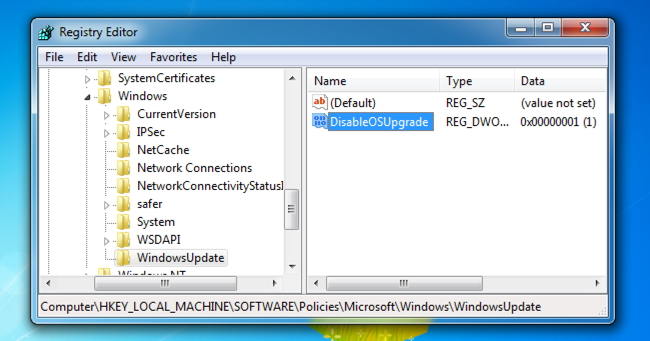
You should reboot the computer after you complete the above steps. These steps are not proven to be 100% functional to block Window 10 from downloading. We welcome your feedback in the comment section.
Windows 10 is Asking for a Login Password?
After updating to Windows 10, it is asking for a login password that you set years ago and haven't used since? It can happen. Windows Password Key will help you login Windows 10 when you lost or forgot Administrator password or other accounts' password.
- Related Articles
- How to Cleanup PC after Windows 10 Upgrade and Regain Disk Space
- Locked out of Laptop after Windows 10 Update, How to Change Password
- How to Create a Windows 10 Recovery Drive
