Top 2 Ways to Fix Windows 10 Edge Cannot Be Opened Using the Built-in Administrator Account
[Solved]Windows 10 Edge Cannot Be Opened Using the Built-in Administrator Account
Windows 10 disabled the Administrator account by default, if you enabled it and have signed in to your Windows 10 PC with the built-in administrator account or a Domain Administrator account to open Microsoft Edge, then you may receive an error prompt like this:
“This app can’t open. Windows 10 Edge can’t be opened using the Built-in Administrator account. Sign in with a different account and try again.”
If you’re experiencing the similar issue, just read this post and learn how to fix Windows 10 edge cannot be opened using the built-in administrator account.
Part 1: Why Windows 10 Edge Can’t Be Opened Using the Built-in Administrator Account
The possible reason for “Windows 10 built-in administrator account can’t open edge” might be that a security feature added in Windows 10. As the application executed in the Built-in account is automatically given elevated rights, some apps will be blocked so that prevent them from harming the operating system. Similarly, the Microsoft Edge was added in Window’s 10 as an app, hence, it is probably affected in Windows 10 by this feature.
Part 2: How to Fix Windows 10 Edge Can’t Be Opened Using the Built-in Administrator Account
After figured out the possible reasons for this issue, now you can try following 2 solutions to help you get the issue fixed.
Change UAC Settings
If you want to use Edge, the simplest way is turn on UAC or change the UAC level in Windows 10 so that allow Edge to run under the Administrator’s account. Just follow these steps below:
First of all, click on the Search icon located at the left corner of the screen. Then type in control panel and press Enter.
Next, enter “UAC” into the search box at the upper right corner, and click the “Change User Account Control settings” search result under Security and Maintenance.
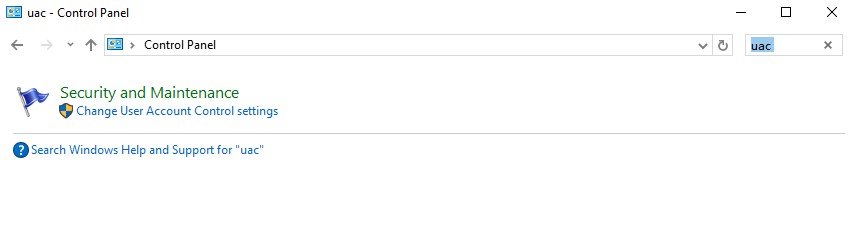
After that, the User Account Control Settings window will be opened. Move the slider from “Never notify” to any other level of security, and click OK.
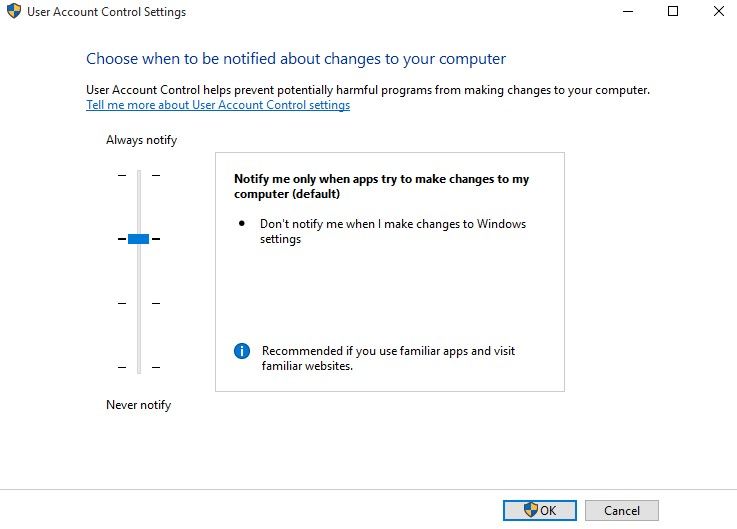
After all these, just reboot your computer, and you will be able to use Edge under the local Administrator account.
Adjust Security Setting
As we stated above, “Windows 10 edge can’t be opened using the built-in administrator account” is affected by the security feature. If you need to open Edge, when signed in with the built in admin account, then you can adjust the security settings in a way that allows suing Microsoft Edge through the Windows Registry.
For Windows 10 Pro, Windows 10 Enterprise or Windows 10 Education users:
Press Win+R simultaneously to run secpol.msc and navigate to Computer Configuration >> Policies >> Windows Settings >>Security >>Security Options.
Next, double-click on User Account Control Admin Approval Mode for the Built-in Administrator account to open Properties box and set the policy to Enabled, then click Apply.
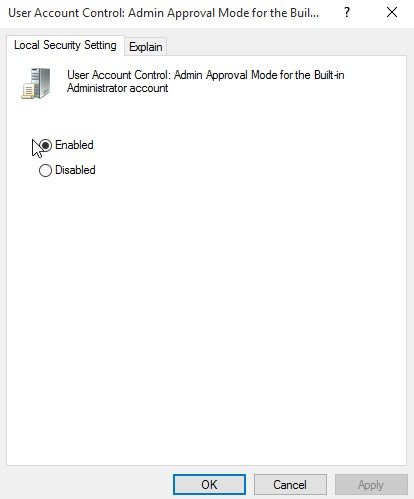
As group policy is not available in Windows 10 Home. Windows 10 user can change the registry key to enable the policy above.
Press Win+R simultaneously to open the Run windows, then enter regedit to open the Registry Editor. After that, navigate to the following registry key:
HKEY_LOCAL_MACHINE \SOFTWARE \Microsoft \Windows \CurrentVersion \Policies \System In the right pane, create a new DWORD value named FilterAdministratorToken and set its value to 0.
Also, navigate to the following key:
HKEY_LOCAL_MACHINE \SOFTWARE \Microsoft \Windows \CurrentVersion \Policies \System \UIPI
Once here, change the default REG_SZ string key from Value not set to 0x00000001(1) and exit.
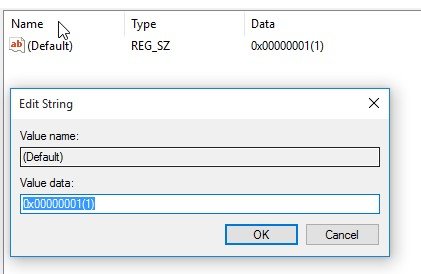
Now I believe you can successfully open the Microsoft edge with these 2 solutions we shared. If you have any other questions, like you forgot your Windows login password after reboot up your computer, then Windows Password Key can help you out, which focuses on recovering or resetting all user and admin passwords with ease. Go get one and have a try soon!
- Related Articles
- [Solved] Windows 10 Can't Login to Domain Account
- Top 3 Ways to Enable and Disable Built-in Administrator Account Windows 10
- How to Uninstall and Reinstall Windows 10 Default Apps
