More Security Tips for Microsoft Account
More Security Tips for Microsoft Account
Microsoft account (formerly called Windows Live ID) is the combination of an email address and a password that you can use to sign in to Microsoft services such as Xbox LIVE and Outlook.com, also including Windows Phone and computers running Windows 8 and newer.
With the multiple internet hacks, the privacy of the Microsoft account is getting harder. Microsoft has been working hard to make your Windows experience as secure as possible. There are a number of security updates which can make your Microsoft account more secure. Just have a look and apply them now.
1. Create a Strong Password
First step: to create a strong, unique yet easy-to-remember password to protect your Microsoft account. Strong passwords use a combination of uppercase and lowercase letters, numbers, punctuation marks, and symbols. The longer the password is, the better and strong it will be. Do not use your personal information such as your nickname, phone number or use the same password for other account. It will be easily guessed and hacked.
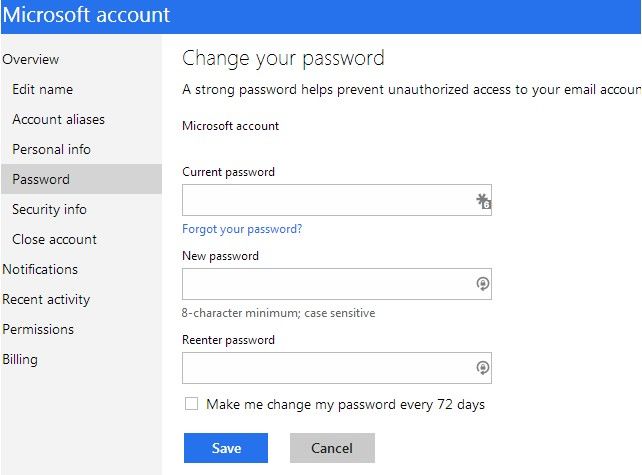
2. Enable Two-step Verification in Microsoft Account
Two-step verification (known as two-factor authentication) is designed to make your Microsoft account more secure. It uses two ways to verify your identity whenever you sign in to your Microsoft account: the correct Microsoft account password and an extra security code ( a code sent to you via a SMS message or generated via an app on your phone). Click here to enable two-step verification with Microsoft account.
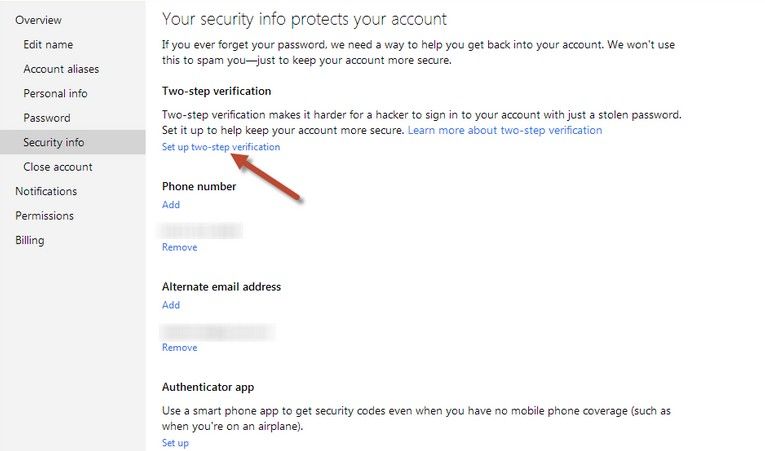
3. Generate a Recovery Code
You can now create a Recovery Code when you have access to your Microsoft account and use it to access your account when other security information doesn't work. If you ever lose your password and can't log in, you'll be able to regain access to your account, if you have access to a phone number or email address specified here. To enter a Recovery Code, go to Security info page.
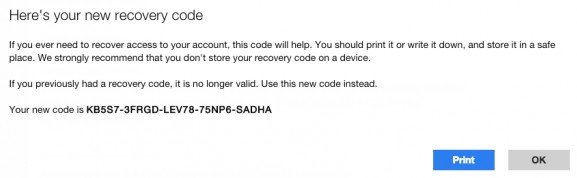
4. Set Security Notifications
Set Security Notification so Microsoft can send these to your phone for important security events, such as when someone tries to sign in to your Microsoft account. If you have multiple email accounts and phone numbers linked to a single Microsoft account, you can customize which portals get a security notifications and which don't. Want to do it now? Go to Notifications, then click Security from your Microsoft account.
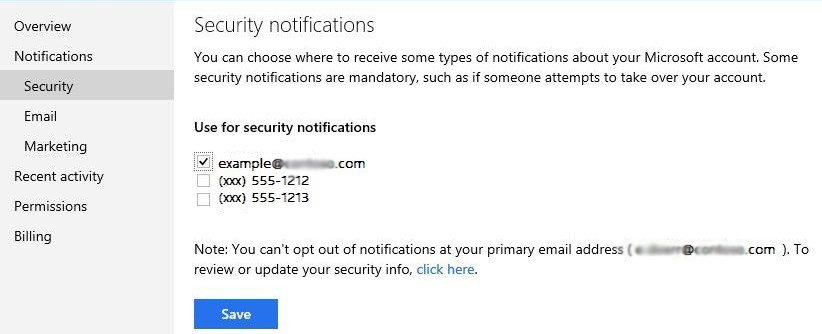
5. Manage Recent Activity
With the "Recent activity" tag, you can easily view a detailed log of all your sign in activities across different devices and platforms. When you click on an activity, you can get a detailed description about the IP address of the PC ore device used, the type of device and operating system it was running and which browser or app was used to access your Microsoft account.
So if you doubt any of the activities is not you, you can click the "This wasn't me" button which will guide you to secure your account.
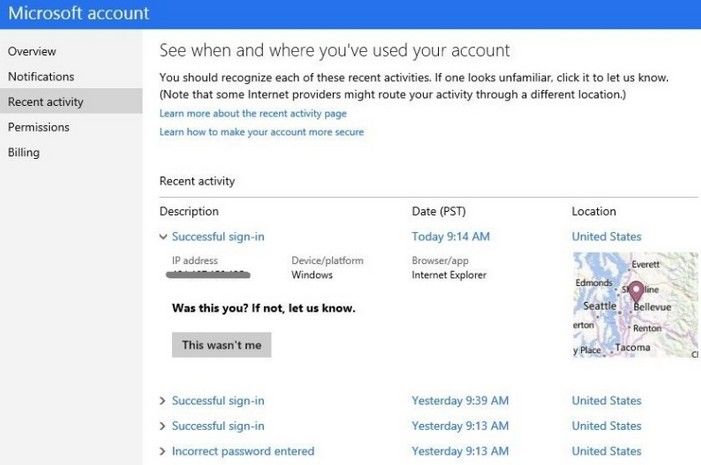
Other Security Tips for Microsoft Account
1. Make sure the security info is latest. If you ever change the alternate email address or phone number associated with your Microsoft account, update the settings of your account at the first time.
2. Watch out for phishing scams. If you receive an email message about the security of your Microsoft account, it could be a phishing scam. Watch out, don't click the link if you don't trust the sender.
That's all for the topic. So if you have any new security tips, please comment below.
- Related Articles
- how to hack windows 8 password
- how to enable administrator account in windows 7 without logging in
- how to bypass windows 7 password when locked out of computer
comments powered by Disqus
