How to Fix Error Unable to Log You on Because of an Account Restriction
How to Fix Error “Unable to Log You on Because of An Account Restriction”
When you attempt to connect Windows XP based computer system with the use of remote desktop tool, you may not allow to connect with that system and get the error “Unable to Log You on because of an Account Restriction”. So you may be curious about What Causes the Error and how to fix this kind of mistake. Let’s take a look at this article.
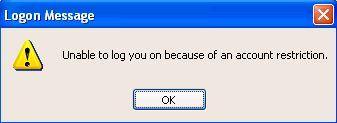
What Causes the Error “Unable to Log You on Because of an Account Restriction”?
This behavior can occur if the account you are using to connect with has a null (blank) password. You cannot establish Remote Desktop connections when you are using an account with a null password.
How to Fix Error “Unable to Log You on Because of an Account Restriction”?
To work around this behavior, you need to setup a user account with a password to establish connection with remote desktop tool, log on at the console of the computer, and then set a password for that user account so that it no longer has a null password.
Actually this behavior is due to Windows password restriction policy. So if you want to establish connection which have null password then you need to disable password restriction policy. You can follow the steps as given below to disable restriction policy.
1.Click Start, point to Run, type gpedit.msc, and then click OK to start the Group Policy Editor.
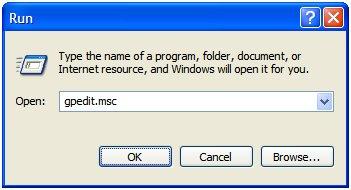
2.Open Computer Configuration\Windows Settings\Security Settings\Local Policies\Security Options\Accounts: Limit local account use of blank passwords to console logon only.
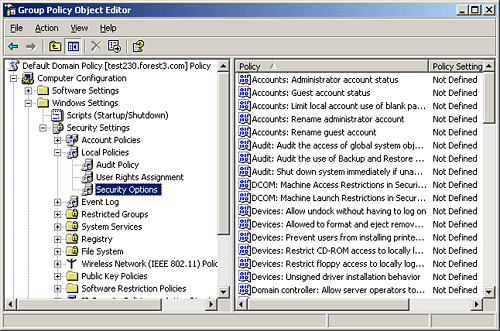
3.Double-click Limit local account use of blank passwords to console logon only.
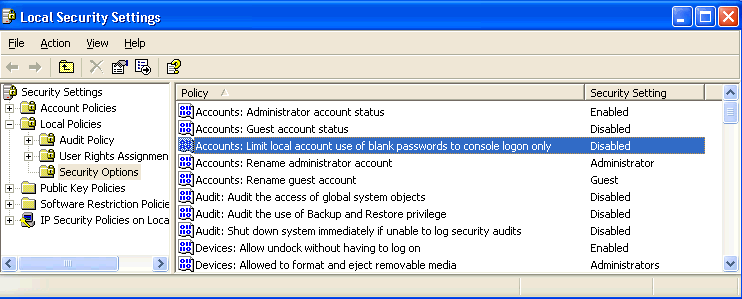
4.Click Disabled, and then click OK.
5.Quit Group Policy Editor.
By applying above method you can establish connection with the computer which have null (blank) password.
More information about How to Create and Configure User Accounts in Windows XP
You can create separate accounts for each person that will be using the computer. This allows each user to have their own document folders and settings such as the wallpaper, Start menu, visual style, and so forth. You can create and configure user accounts with the User Accounts tool in Control Panel.
To open the User Accounts tool, open Control Panel from the Start menu, and then double click User Accounts.
How to Create a New User Account
1.Click Create a new account in the Pick a task list box.
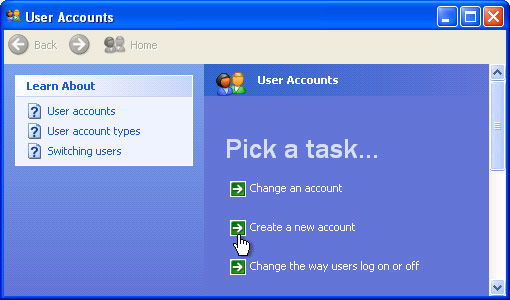
2.Type the name that you want to use for the account, and then click Next.
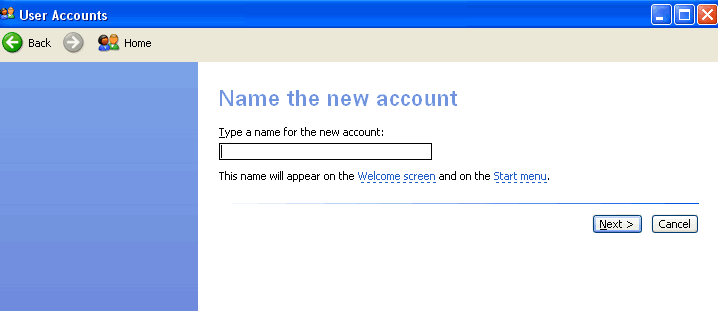
3.Select the desired account type, and then click Create Account.
How to Make Changes to an Account
1.Click Change an account in the Pick a task list box.
2.Click the account that you want to change.
3.Select the item that you would like to change:
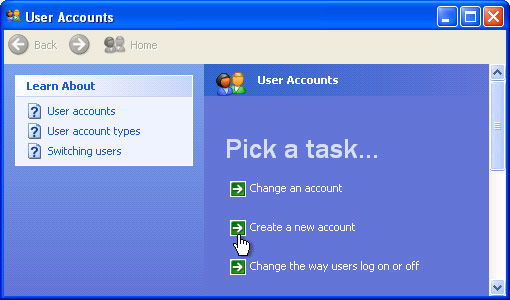
- Click Change the name to change the name that appears on the Welcome screen for the account.
- Click Change the account type to change the account type to increase or decrease the user's rights on the computer.
Hope this article would be helpful to troubleshoot error unable to log you on because of an acount restriction in Windows. If you have met any other errors in Windows, We will recommend you try to use Windows Password Key, which can solve all kinds of passwords problems, reset lost administrator and user passwords on any Windows 10/8.1/8/7/XP/Vista system without reformatting or reinstalling your system. It will never let you down!
- Related Articles
- How to Change a User Account Type in Windows 7
- How to Fix Windows 10 Boot to a Black Screen
- How to Fix "Sleep Mode Not Working in Windows 8.1"
comments powered by Disqus
