How to Change or Retrieve XFinity Router Default Password
How to Change or Retrieve XFinity Router Default Password
A wireless router connects your devices wirelessly to the internet so you can go about your business without having to be stuck in one spot. But as with any other modern devices today, routers and internet access need passwords to protect them from unauthorized access. Unfortunately, the most common problem with passwords is that the users tend to forget them.
If you are a subscriber to Xfinity Internet Service equipped with XFinity Wireless Router from Comcast and you forgot the password, here are few options to retrieve/change it.
Change the WiFi Password
There are several ways you can do to change your WiFi password.
1. Modify the password online.
Just visit www.xfinity.com/wifipassword and follow the steps provided.
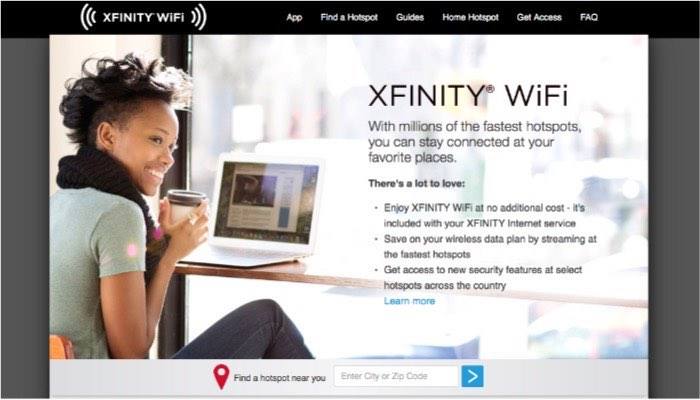
2. Use Xfinity My Account app from your mobile devices.
For more information about how to download and install the app, visit https://www.xfinity.com/apps.
3. View Your WiFi Information on X1 TV Box.
If your internet connection plan comes with the X1 TV Box, you could just press the Microphone button on your Voice remote and say “What’s my WiFi password?” and the X1 will show you the password on the screen. Or press the Xfinity button on the remote, scroll down to Help menu and select Troubleshooting - WiFi. The network name(s) and password will be displayed.
4. View Your WiFi Information for Your XFINITY Wireless Gateway
The XFINITY wireless gateway comes with a default WiFi network name (sometimes called an SSID) and password (sometimes called a network key). You can view the information on the side or bottom panel of the wireless gateway. But this information is not valid if you have changed your WiFi network name and password before.
5. Find Your WiFi Information on an Approved Modem and Router
If your Xfinity Internet service doesn’t come with Xfinity wireless gateway, you can consult the user’s manual of your device for more information about retrieving the default network name and password.
Retrieve the Router Password
When all is failed, you can use the router to modify the network password. If you haven’t tinkered with the router’s password, you could log in to the interface via a web browser.
- 1. First, connect to the router’s network.
- 2. Open your internet browser and type in this address: 10.0.0.1
- 3. On the log in screen use the default username (admin) and the default password (password) to continue.
- 4. Change the wifi password by clicking on the “Change Password” tab at the top right of the admin panel.
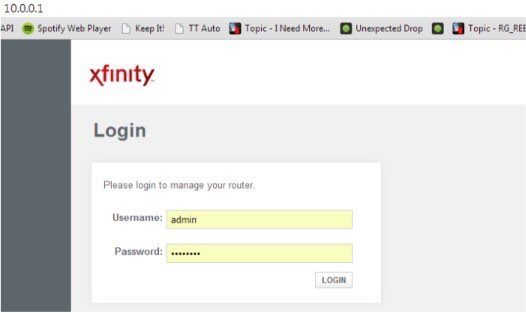
If you have changed the router’s password, you could reset the username and password to the default by physically pressing the reset button on your router for several seconds and continue with the steps above.
Preventing the Trouble
Of course, you don’t need to go through all of the troubles if you always have all of your passwords with you. Since memorizing all of those weird-looking characters is impossible for an average human, you need a good password manager.
You can try Windows Password Key to assist you. This app can recover your lost or forgotten administrator and user passwords on any Windows 10/8.1/8/7/XP/Vista without reinstalling your system.
- Related Articles
- How to Factory Reset Windows 10 without Password
- 3 Ways to Fix the Start Menu Stopped Working or Not Open in Windows 10
- How to Download and Use Ophcrack for Windows 10
comments powered by Disqus
