An Easy Way to Check and Reduce CPU Usage on Windows
An Easy Way to Check CPU Usage and Reduce CPU Usage on Windows
"Hello everyone. I need help please, my CPU usage is very high at about 95%, and it seems system idle process is causing it. Honestly I am not too good at it to know what to do to solve this problem. I'd attached my Process Explorer report if it might help, just could find a way to do it. Thanks a lot in advance!"
High CPU usage on a computer leads to sluggish performance. Therefore, you are suggested to check the CPU usage in your computer frequently. If you find it occupy a lot of space, you need to take measures to reduce CPU usage right now. This passage will illustrate how to check and reduce CPU usage on Windows.
Part 1: How to Check CPU Usage on Windows
On Windows, the Windows Task Manager program will list everything using the CPU.
- Step 1: On the Start screen or the Desktop, press Windows key and R key simultaneously to open Run window. Input taskmgr in the empty box and click OK.
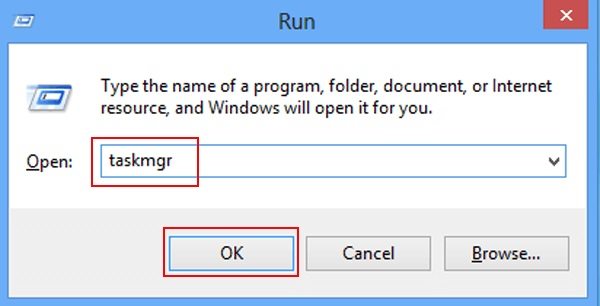
- Step 2: Then you can monitor the whole CPU usage and the CPU usage of certain program.
Click "Processes" tab to see a list of all the process that are currently active on your computer.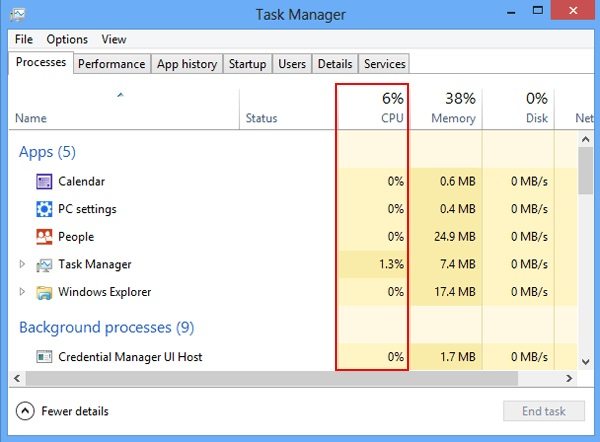
Choose "Performance" to see the whole CPU usage.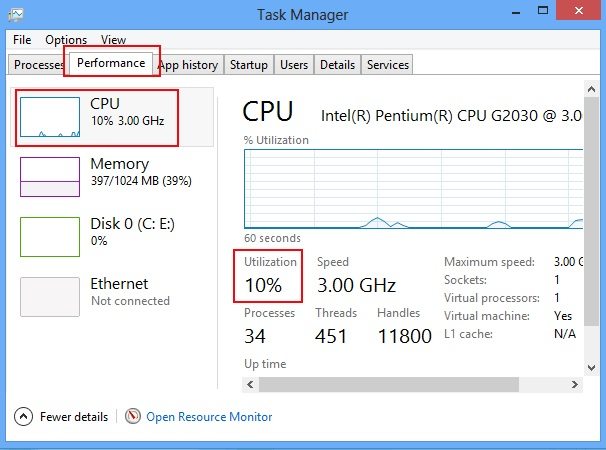
Part 2: How to Lower the CPU Usage on Windows
If you find the CPU usage on your computer is too high, you may need to find some ways to reduce it to improve the performance of the computer.
1. Close any unused programs.
The easiest way to reduce the CPU usage is to close those programs you are not using. When you have viewed the total usage of CPU with Windows Task Manager, you can then select a process and then click the End Process button to end a CPU process.
2. Update your Graphics Card.
Graphics card is almost there in PC, either integrated or shared. Graphics card has its own separate on-board RAM and GPU to just handle on the applications easily. If the graphics card is not good enough, then it just uses the computer RAM ad memory to complete the task. So, you should check for your graphics properties and then update your graphics card for the best performance.
That's all for how to check and reduce CPU usage on Windows. Feel free to have a try, and keep your computer at high performance. If you have more problems about Windows 8.1, our post about how to fix 5 Windows 8.1 issues may help you.
- Related Articles
- how to crack laptop password on windows 8
- How to Access BIOS on a Dell Computer
- how to unlock hp laptop on windows 8
