How to Encrypt a Hard Drive on Windows 8
How to Encrypt a Hard Drive on Windows 8
"How to password protect hard drive on Windows 8?"
To password protect your hard drive on Windows 8 computer, it's really simple. BitLocker is Windows's built in hard drive encryption software. It works on Windows 8.1/8, 7, Vista. We'll give the guide of using Windows 8 but the directions are mostly the same on all 3 operating systems.
How to Encrypt Hard Drive on Windows 8?
- Step 1: Insert your drive, find it either in your sidebar in Windows Explorer, or in your Computer menu and right click it. From there, select Turn on BitLocker.
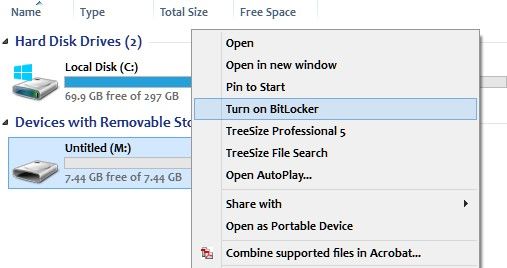
- Step 2: Here you will see the BiltLocker launching screen.
- Step 3: Select options and set your password. Enter a second time to verify it. It is suggested that you write down your password and put it in a safe place just in case.
Note: Try to set it including an uppercase letter, a lowercase letter, and a number to be compatible.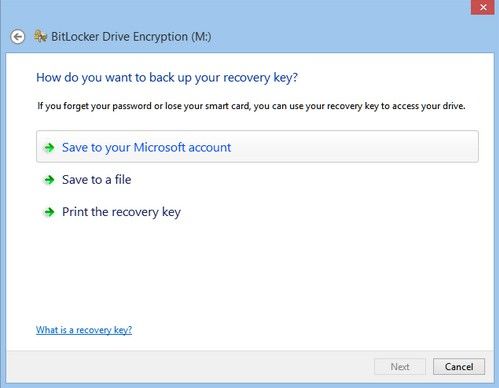
- Step 4: Here are three options for you to choose: Save to your Microsoft account, Save to a file, and Print the recovery key. Click "Next" when you're ready.
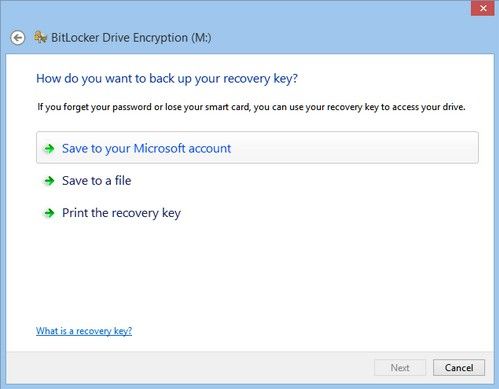
- Step 5: Also back up a recovery key which can be used to recover the data from your flash drive if you ever forgot the password. Here you can choose "Encrypt used disk space only" or "Encrypt entire drive". And then click "Next".
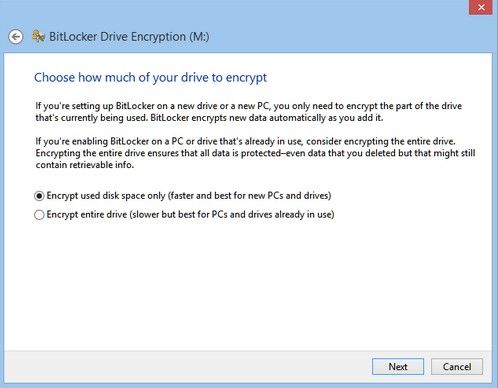
- Step 6: Start encrypting. Click "Start encrypting" button to set a password to the drive.
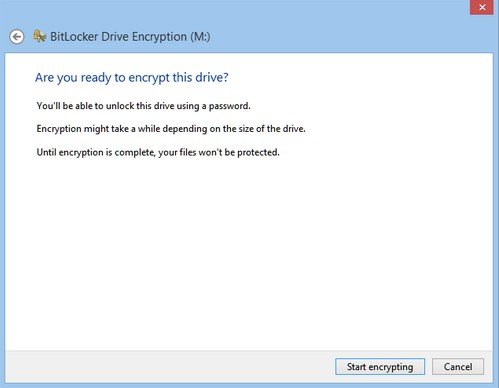
The speed of the encryption depends on the size of the drive and which encryption option you chose.
Now your hard drive has been password-protected now. When you unlock the drive, it should look like this in your computer.
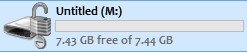
Added Info: How to Encrypt a Hard Drive on Mac OS X?
For Mac OS X 10.8, it's easy to encrypt a drive. Simply right click the drive, either in the finder window or on your desktop. For Mac OS X 10.7 and 10.6, open the Applications/Utilities Folder.
- Step 1: Find the location of your hard drive which you wish to encrypt on your Mac. Select the Encrypt option.
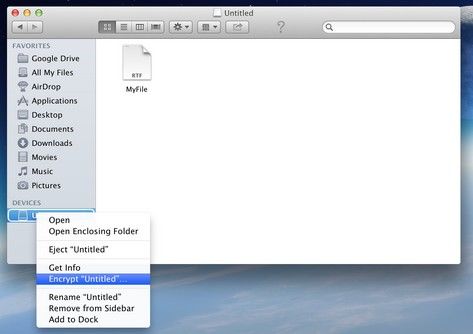
- Step 2: Here you can type the password you want to set for your drive.
If you have other questions about hard drive on Windows 8, feel free to contact us. You can also click here to learn more information about hard drive.
- Related Articles
- how to crack laptop password on windows 8
- How to Access BIOS on a Dell Computer
- how to unlock hp laptop on windows 8
comments powered by Disqus
