[Solved] How to Fix Error Code 0xc000014c in Windows 10/8/7
How to Solve Status 0xc000014c in Windows 10/8.1/8/7
“Recovery
Your PC/Device needs to be repaired
The Boot Configuration Data for your PC is missing or contains errors
File:\Boot\BCD
Error Code: 0xc000014c
You'll need to use recovery tools. If you don't have any installation media (like a disc or USB device), contact your PC administrator or PC/Device manufacturer.”
When users found this error code 0xc000014c, they always have no idea to solve the problem. Is that really hard to fix? In this article you will learn the best ways to fix this status in Windows 10/8.1/8/7.
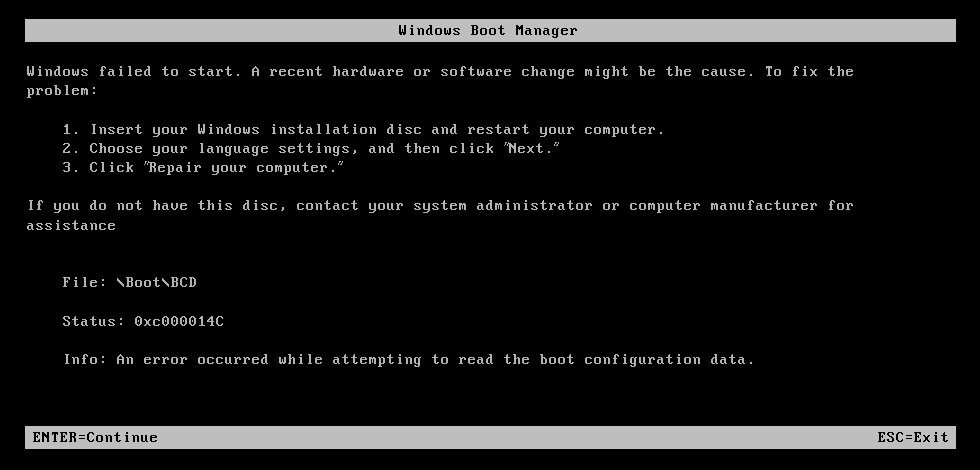
Part 1: Causes of Error 0xc000014c
Part 2: How to Fix Error 0xc000014c in Windows 7 Computer
Part 3: How to Fix Error 0xc000014 in Windows 10/8.1/8
Causes of Error 0xc000014c
- Cause 1: BCD is missing or corrupt
One of the most common causes of this error is the BCD that became missing or corrupt. That could happen because of disk write errors, power outages, boot sector viruses, or errors made while configuring the BCD manually. - Cause 2: File system integrity compromised
For the same reasons, the file system itself may become corrupt or damaged. That happens even more often if one turns off a PC while it is in the middle of writing crucial data to the boot sector. - Cause 3: System files are damaged
The system files may also become corrupt or damaged for the same reasons.
How to Fix Error 0xc000014c in Windows 7 Computer
It is kind of easy for Windows 7 users to handle this problem, you should only follow the steps below:
- Boot Windows install disc. (If you don’t have one, you may download ISO file from Microsoft official website.)
- Click on “Repair your computer” after selecting proper language, time and keyboard input.
- Select the Windows installation drive, which is usually C:\, and click “Next”. (You may choose another partition according to your personal setting.)
- Choose “Command Prompt” when the “System Recovery Options” box appears.
- Type “sfc /scannow /offbootdir=D:\ /offwindir=D:\Windows\” in command and press “Enter” to confirm.
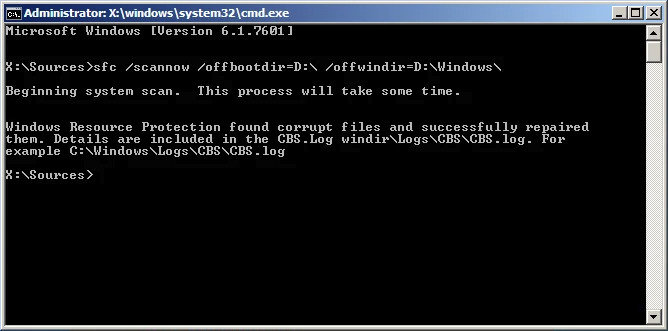
After the system scan process is over, you will get a repaired Windows 7 computer.
How to Fix Error 0xc000014 in Windows 10/8.1/8
For Windows 10/8.1/8 users, you should also run Windows install disc first. You can also download from Microsoft if you don’t have one.
- Press any key to boot from the disc, at the “Press any key to boot from CD or DVD…” message
- Click “Next” after select your language, time and a keyboard method. Then choose “Repair your computer”.
- At the Choose an option screen, click Troubleshoot
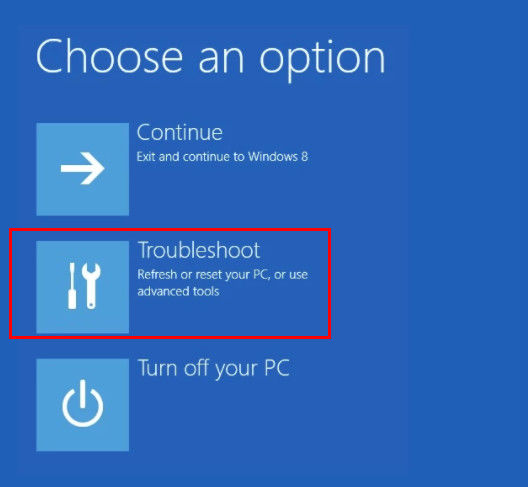
- Then click: Advanced options >> Command Prompt. And you should type “chkdsk C: /f /x /r”
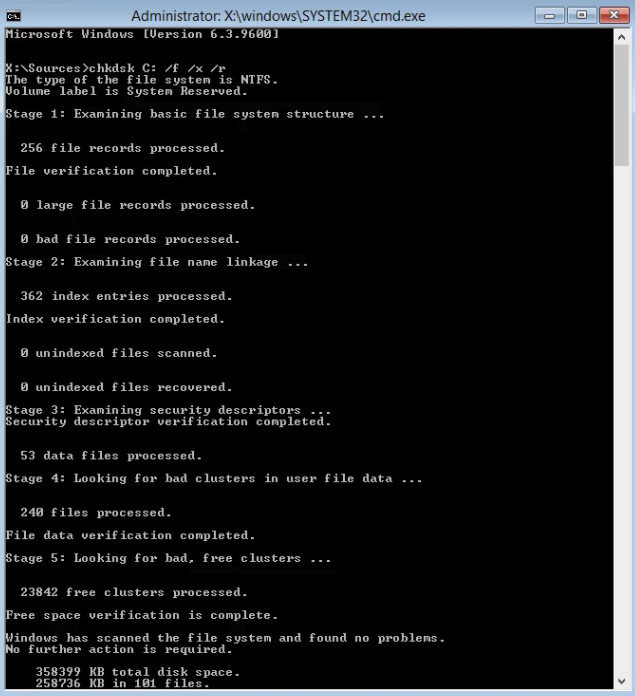
So far, you must have get your Windows 10/8.1/8 computer’s error code 0xc000014c repaired.
That’s all about the methods to fix error code 0xc000014c no disc problem. During the usage of Windows computer, you may have lots of different problems, next time when you have familiar trouble, don’t hesitate to come to us.
Furthermore, if you get into trouble of Windows password, you may refer to Windows Password Key for help. This professional password recovery tool can assist you to reset password for Windows 10/8.1/8/7 instantly within 3 simple steps!
- Related Articles
- How to Hide or Password Protect a Folder in Windows 10/8/7
- Top 3 Ways to Fix taskeng.exe Error on Windows 10/8.1/8/7
- How to Fix Error “Unable to Log You on Because of An Account Restriction”
