Full Solutions to Guide You Install Drivers without Internet Connection for Windows 10/8/7
How to Install Drivers without Internet Connection for Windows Computer
“No driver for network adapter..? How do I get my internet running?
This has likely been brought up before but I'm at a loss. I just installed Windows 8 on my brand new build. It's telling me I'm missing network adapter drivers and therefore cannot connect. How do I get the necessary drivers without internet? “
For some users who have brought a new Windows computer or have just reinstall the Windows system. Their computers may have not equipped useful drivers as well as lan/wired/wireless driver. How to help them to install drivers without internet connection? In this article you will find the answer!
Method 1: Copy Lan/Wired/Wireless Drivers from other Computer
The main reason why users want to find ways to get drivers without network connection is because that their computer cannot surf the internet. Thus, the first step for users to do is to get a workable lan/wired/wireless driver.
Step 1: You should know the detail information of your computer which needs drivers.
Step 2: Find an available computer with internet connected. Then you should search for the proper drivers from Manufacturers.
Step 3: Download your target lan/wired/wireless driver to the computer and transfer to a workable USB stick.
Step 4: Plug the USB flash drive, which stored the drivers to your computer without internet connection.
Step 5: Install the network driver on the computer. After your computer can connect to the internet, you can then go to Manufacturers again to download other needed drivers.
And this is the way about how to install drivers from USB stick. By this way you can easily get the drivers to your Windows computers.
Method 2: Install Drivers with Driver Software without Internet
If you have no idea to download proper drivers, you can also get help from assistant software. Here we take Driver Talent for Network Card as example. This software is designed to solve wired/wireless network driver problems and install WiFi/wireless/Ethernet/wired drivers without internet connection.
Step 1: Download this software on a network available computer and copy it to your Windows computer which is without internet connection.
Step 2: Run the .exe file. And you will see the interface below.
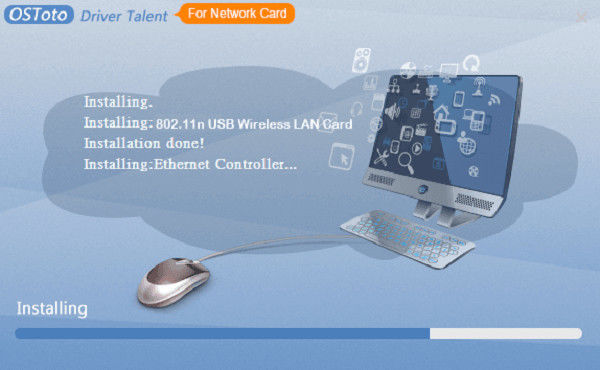
Step 3: After the installing process, your computer will then be able to access the internet. You may reboot your computer to ensure the network connection.
This software also provides the service to help you download and install other drivers. If you have the need, you may choose your target drivers to update or download.
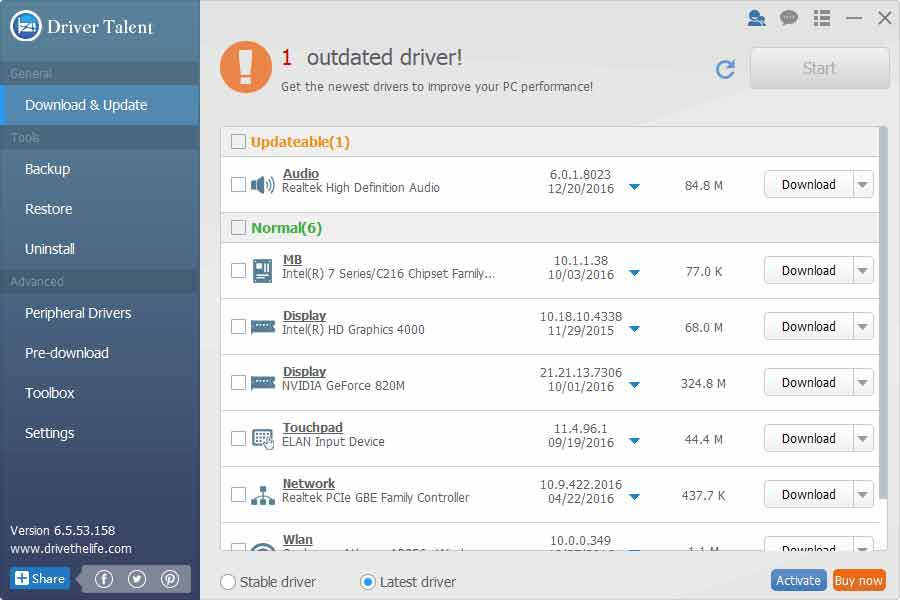
So far, you then are sure to know how to install network adapter driver without internet. And your Windows 10/8.1/8/7 computer now can be used to surf the internet.
Except for network problem, password issue can also be an annoying thing for Windows users. If you happened to lost/forgot the password for your Windows computer, you are recommended to get help from Windows Password Key, it can be used to create your own password reset CD/DVD/USB flash drive to recover all kind of Windows password for login. Never miss it!
- Related Articles
- SystemRescueCd Installer for Windows 10/8.1/8/7 Free Download
- How to Install Windows 8 on Mac Using Boot Camp
- Rufus Guide: How to Burn ISO File to a USB Drive
