How to Reset Forgotten Windows 10/8/7 Password with Hiren's BootCD
How to Reset Forgotten Windows 10/8/7 Password with Hiren's BootCD
Looking for a free password crack software to reset lost Windows password? Forgetting password is always troublesome especially for Windows password since you cannot access your PC without it. Hiren’s BootCD is a boot CD containing various diagnostic programs, which will allow you to solve nearly all your PC problems like virus infection, hdd failure, data recovery, Hard disk partitioning, password recovery. Here we will talk about how to reset forgotten password on Windows 10/8.1/8/7 with Hiren's BootCD free.
Note: Hiren’s BootCD hasn’t been updated since 2012, so it may not work well with Windows 10/8. Moverover, it is a Linux-based boot utility that you need to go through so many steps on Command Prompt to reset your forgotten Windows password. If you aren’t tech savvy, I recommend you use the Windows Password Key, a more user-friendly password reset tool.
Part 1: Reset Lost Window Administrator Password Using Hiren’S Bootcd
Now follow the steps below for clearing or resetting your Windows password with Hiren’s BootCD.
- Get any computer you can access and download the ISO image of Hiren's BootCD 15.2 from here. Burn the ISO image to your CD using your favourite burner (or put it to a USB flash drive with the freeware ISO2Disc).
- Boot your locked PC using Hiren’s BootCD that you’ve created. Make sure you have changed boot order on BIOS to set CD/DVD-ROM as the first boot device.
Note: To reset UEFI based Windows 10/8.1/8 password with Hiren’s BootCD, remember to change UEFI boot with Legacy and disable Secure Boot temporarily in BIOS.
- Once the computer has started from the CD, you will get to Hiren Boot CD startup page with many utilities. Select Offline NT/2000/XP/Vista/7 Password Changer and hit Enter.
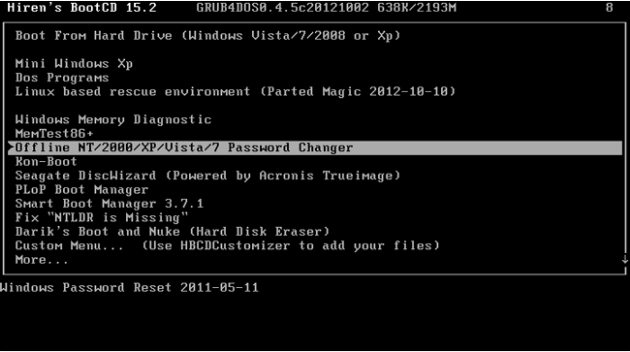
- Next you’ll see the Linux kernel boot options. Hit Enter when you see the boot prompt.
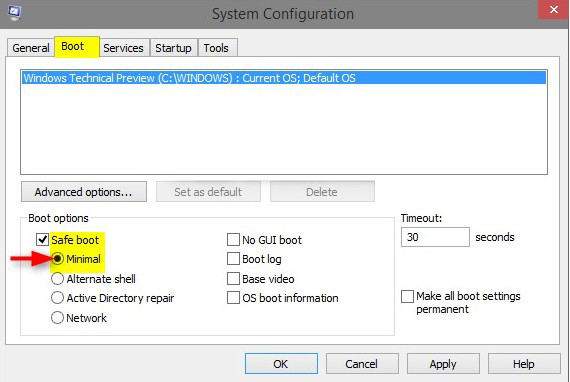
- The screen will list all your partitions and you need to select the partition where Windows is installed.
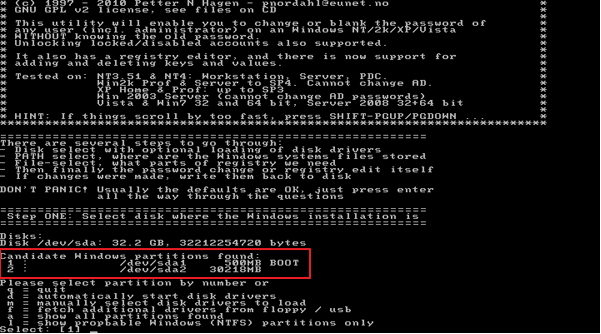
- Now it needs to know the exact location of the Windows Registry. Except in the rarest of occasions, the default location will be the correct one. Just Press ENTER to accept the default Windows Registry path without writing anything else.
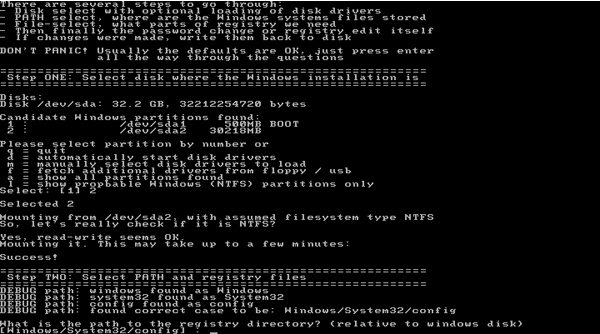
- Offline NT Password & Registry Editor is now asking which part of the registry it should load. Choose the default choice “[1] – Password reset [sam system security]” and press Enter.
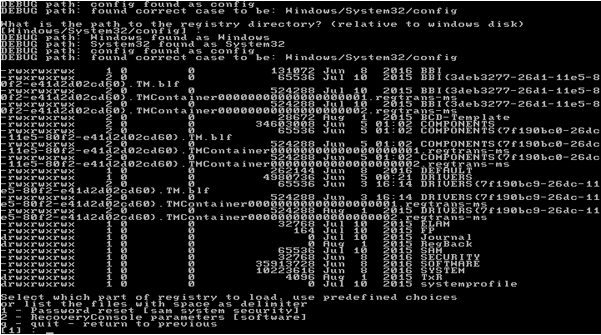
- Now that the registry is loaded and available to the program, Offline NT Password & Registry Editor needs to know exactly what you want to do. Press ENTER to accept the default choice of Edit user data and passwords and it will load the necessary options for the actual password reset.
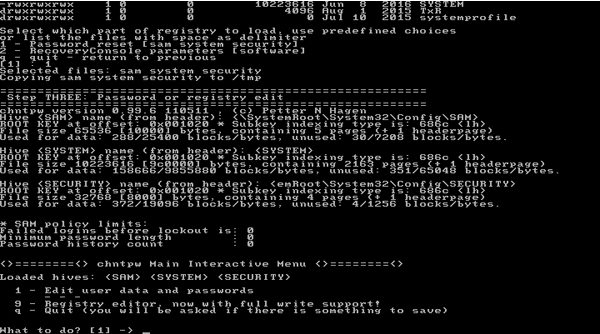
- Now the screen will display a list of local user accounts existing on your registry file. For example, if you want to edit Windows administrator password, type “Administrator” and press Enter.
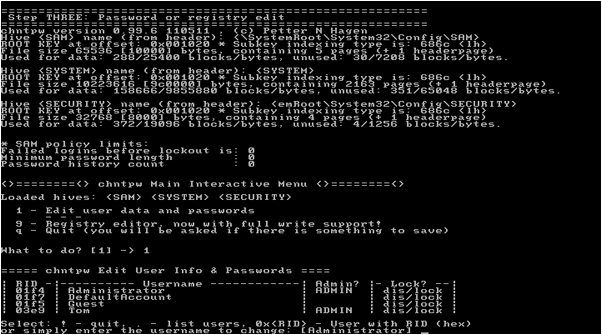
- Type 1 and press Enter. This will clear/remove the password of your selected account.
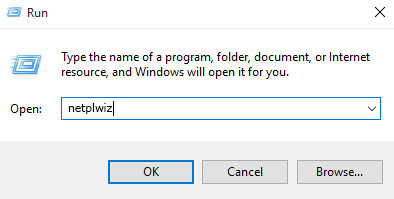
- Type ! to quit editing user and then press ENTER.
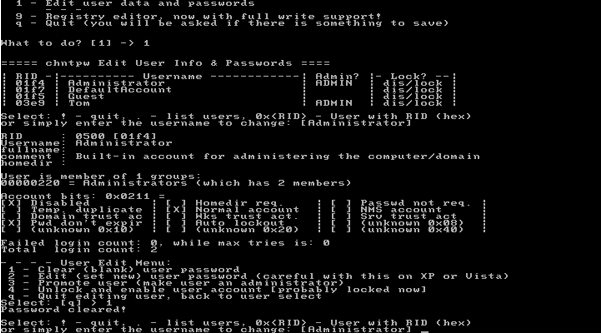
- Finally, enter q to exit chntpw Main Interactive Menu and press Enter, and then type y so it saves your password reset changes.
Now the password has been cleared, remove Hiren's BootCD and reboot your computer. you can log into Windows without a password. If you think Hiren's BootCD is too complicated, here is another tool in part 2 for you to reset forgotten Windows 10/8/7 password easily.
Part 2: Hiren’S Bootcd Alternative to Reset Lost Windows 10/8/7 Password Easily
From steps above, we can see that resetting password with Hiren's BootCD is really complicated. If you are looking for an easier tool to recover Windows password. We highly recommend Windows Password Key, a more user-friendly tool to reset lost administrator and user passwords on any Windows 10/8.1/8/7/XP/Vista PC.
For more details, read on how to reset Windows 10/8/7 login password with Windows Password Key

So, we have shown you how to reset Windows password using Hiren's BootCD and recommend a much easier Windows password reset tool to save you from password loss trouble.
- Related Articles
- How to Download and Use Ophcrack for Windows 10
- ERD Commander for recovering Administrator password
- Top 3 Free PC Unlocker Tools to Unlock Windows Login Password in Windows 10/8.1/8/7/XP/Vista
