Top 3 Ways to Fix Windows 10/8/7 Update Error 80072EE2
How to Fix Windows Update Error 80072EE2
“Q: Windows Update Error Code: 80072EE2
I’m running Windows 7 Home Premium 32 bit edition, Microsoft Security Essentials, and windows firewall. I keep getting the 80072EE2 error.
I have no idea what to do about this.”
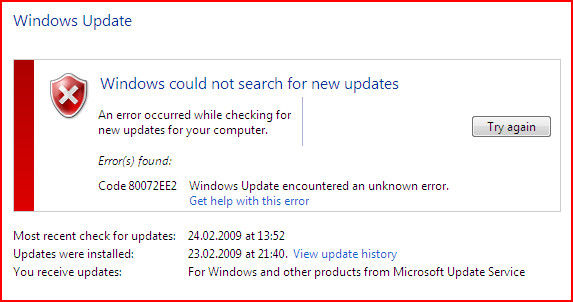
During the process of updating your Windows system, if you meet the problem of Windows update error code: 80072EE2, do you know how to do? In the following content, we will help you to solve this Windows update error 80072EE2 for Dell/HP/Sony/Lenovo, etc., just follow us!
#Check Network Connection & Firewall Settings
Before we introduce the solutions, you are suggest to check the environment of your Windows 10/8/7 computer first. A poor or unavailable connection of Internet may cause the failure of Windows update, thus users may receive the error code 80072EE2. Check your network connection through browser can be necessary.
Besides, improper firewall settings will also influence the result of Windows update. During the process of updating your Windows 10/8/7, you are suggest to turn off the firewall when update your Windows system.
Solution 1: Fix Error 80072EE2 By Windows Update Troubleshooter
In most of the case when users meet with the update issues, Windows update troubleshooter will sure give you a hand to fix. It can help to detect the problem and get it solved.
Users could find this feature by going to: Control Panel >> Troubleshooting.
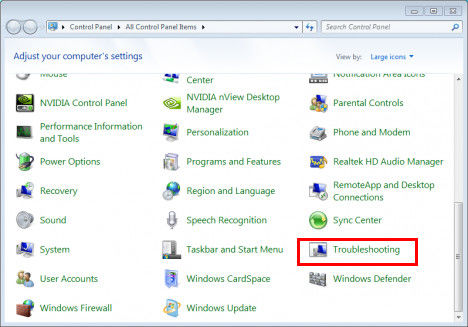
In the following window, you are required to click “Fix problems with Windows Update” which is under the classification of “System and Security”. And you will see the interface below, which will guide you to detect the problem.
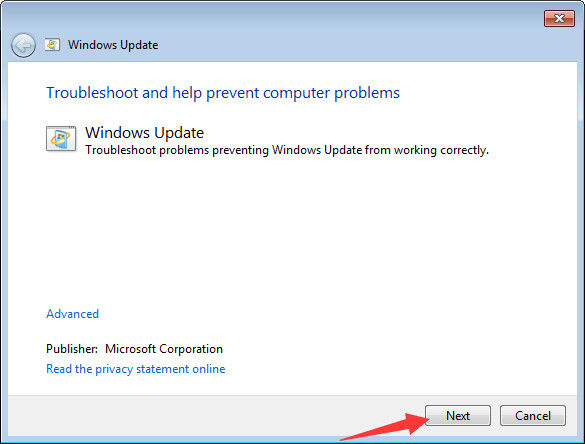
After you have tried to use Windows update troubleshooter, most of the problem can be solved. If you still find the Windows 10 update error 80072EE2 exist, you may read the following solution.
Method 2: Fix Windows Error 80072EE2 and Update via WSUS
Go to start, type “regedit” in the Run box.
.jpg)
In the registry editor, go to the branch:
HKEY_Local_Machine\Software\Policies\Microsoft\Windows\WindowsUpdate
And delete “WUServer” & “WUStatusServer”.
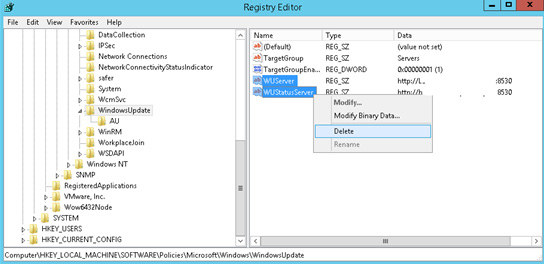
In the Run box, type “services.msc”, find “Windows Update” and double click to restart it.
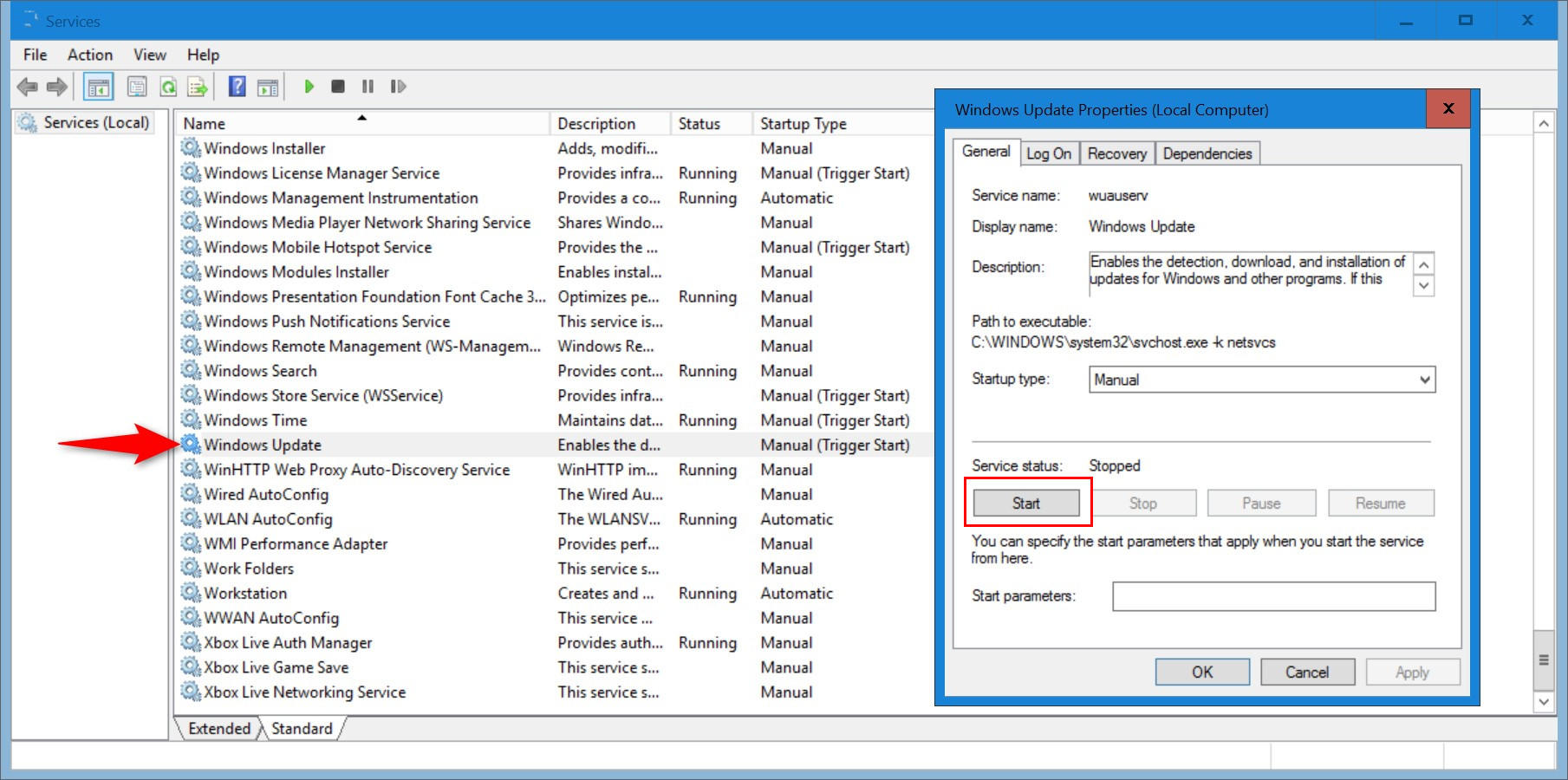
Method 3: Delete Problematic Windows Update Content to Solve Error 80072EE2
You are also need to open Service program by typing “service.msc” in Run box. Find “Windows Update” and choose to stop it.
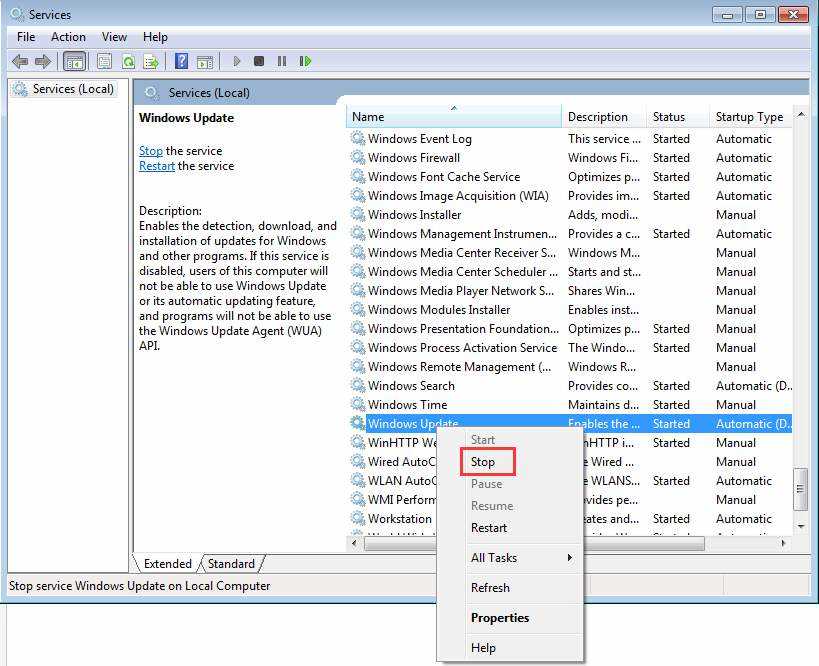
Browse to C:\Windows\SoftwareDistribution in My Computer/Windows Explorer and delete all the contents there. Then restart Windows Update service at Service program as you have done in Method 2.
After you have tried the solutions below, you then must have solved your Dell Windows update error 80072EE2. These three methods will also help you fix the familiar problem exist in other brand of computer.
Bottom Line:
During the using of your Windows 10/8.1/8/7 computer, password is an important part, for users who lost or forgot the password thus cannot fix the problems in time, here we suggest you to have try by using Windows Password Key, a professional Windows password recovery tool which can help you to create your own password reset CD/DVD/USB flash drive to access your PC freely!
- Related Articles
- Top 3 Ways to Fix taskeng.exe Error on Windows 10/8.1/8/7
- How to Fix Error “Unable to Log You on Because of An Account Restriction”
- How to Fix Cannot Activate Windows 7/8/10
