How to Reset Forgotten, Lost Windows 7 Administrator Password
Top 5 Ways You need to Know to Reset Administrator Password in Windows 7
Well, so you say you forgot your Windows 7 administrator password, huh? Oh well, it doesn't really matter if you did. The fact is that you need to gain access to your computer but you can't remember and lost the admin password. How can you get out of this situation without formatting and reinstalling your Windows 7 system?
No worries. Here are 5 ways you can try to reset Windows 7 administrator password.
Way 1: Leave the Password Blank if You're Using Hidden Administrator Account
Besides the user in Windows 7 being an administrator, there is an administrator account that Windows sets up automatically when it is first installed and is disabled by default. The built-in Administrator account in Windows 7 has a blank password by default. If you active this account and didn't change the password, Just press "Enter" without typing anything when asked for it. If you need to bypass Windows 7 password for the account with administrator privilege, keep on reading.
Way 2: Use Windows 7 Administrator Password Reset Disk
Windows 7 allow you to create a password reset disk, which enables you to reset your password without much hassle. The problem with this option is that you have to create the reset disk before the password is lost. Thus if you don't have a password reset disk, this option is not for you. You can turn to Windows Password Key to hack Windows 7 administrator password.
Way 3: Restore Windows 7 or Windows to a previous state
If you created a new password recently and can still remember the password you used before, then you can restore Windows to a point in time before you changed the password. The Restore function of Windows 7 will make sure that you don't lose personal data. However, programs that have been installed since the corresponding restore point have to be installed again. All you need for this procedure is a Windows 7 setup DVD. See how to do it here: http://support.microsoft.com/kb/940765.
Way 4: Crack Windows 7 Administrator Password with Sticky Keys Trick
The Sticky Keys trick can restore a forgotten Windows 7 administrator password. Caution: Resetting a password using the Sticky Keys trick means you will lose access to encrypted files, encrypted email messages, and stored passwords for Internet Explorer and network resources. Here are guide if you insist on using this method. Or try to easier and more efficient Windows Password Key.
- 1. Boot your computer using your Windows installation disc.
- 2. Wait for the setup files to load, and select your language. Click Next.
- 3. Click the Repair your computer link on the Install Windows screen.
- 4. Select the operating system to repair, and note the drive letter on which the OS is installed (it is probably C: or D:). Click Next.
- 5. Click Command Prompt at the bottom of the list of recovery tools.
- 6. In the Command Prompt window, type copy c:\windows\system32\sethc.exe c:\ and press Enter.
- 7. Type copy /y c:\windows\system32\cmd.exe c:\windows\system32\sethc.exe and press Enter.
- 8. Exit the Command Prompt and reboot the computer. At the login screen, tap Shift five times. The Command Prompt will pop up.
- 9. Type net user username password, replacing username with your username and password with a new password.
- 10. Exit the Command Prompt, and log in using your new password.
Way 5: Hack the Password with Windows 7 Administrator Password Reset Software
Windows Password Key is the most reliable Windows 7 password recovery tool I have used. It is easy to carry-out to recover Windows 7 administrator, as well as standard user account password. It overtakes all of ways above since there is no limitation.
Following is how to recover Windows 7 administrator password.
- 1. Download Windows Password Key, install and launch it on another available PC. Inset a USB flash drive into it. Click "Burn".
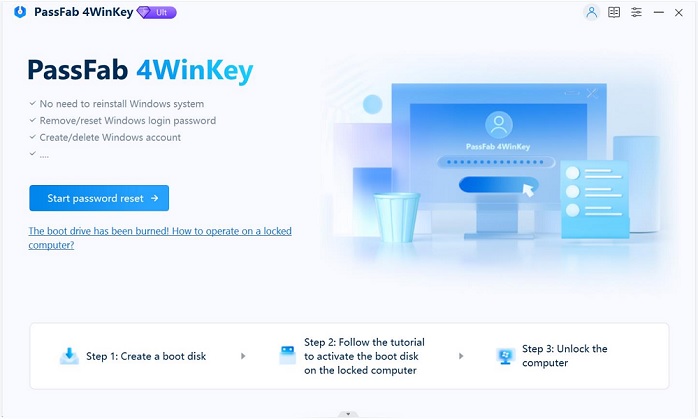
- 2. Insert the newly created USB drive to the locked Windows 7 computer. Set USB drive as the first boot device in BIOS setup. This computer will reboot.
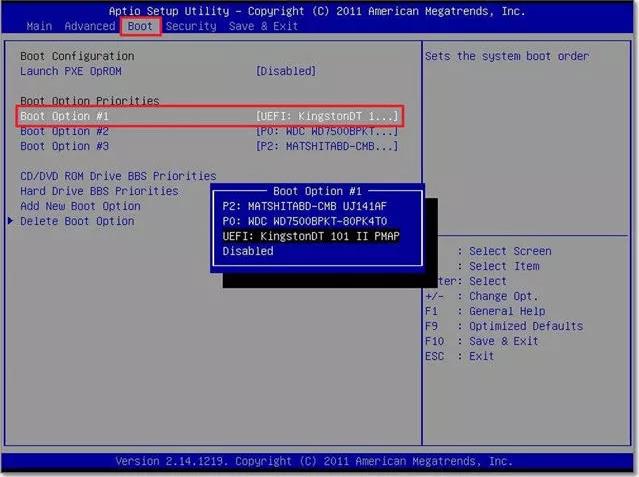
- 3. Windows Password Key loads, follow the interface to hack Windows 7 admin password.
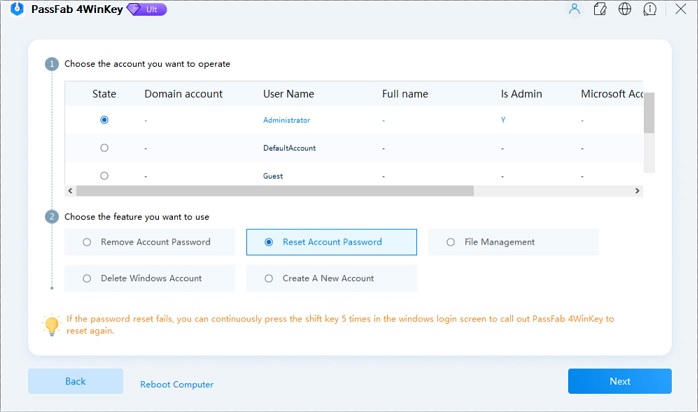
Please let me know in a comment below if you've heard of another option for resetting Windows 7 administrator password.
- Related Articles
- How to Bypass Windows 7 Password
- How to reset administrator password windows 7 safe mode
- how to reset windows 7 administrator password using command prompt
