2 Easy Ways to Reset Windows 7 Password from Command Prompt
How to Reset Windows 7 Password from Command Prompt
No matter you are using Local account or Administrator account to login your computer, if you forgot the password you can always reply on command prompt to reset yoru forgotten Windows 7 password. Believing this way will let you know how easy it is to solve the password problem. Wondering how? Keep reading to check it out!
- Method 1. Reset Windows 7 password Using command prompt in Safe Mode
- Method 2. Reset Password Using Command Prompt on Login Screen
- Method 3. Failed to Reset Windows 7 Password with CMD? Try Windows Password Key
Method 1. Reset Windows 7 password Using command prompt in Safe Mode
Generally open command prompt is a method of using built-in DOS command prompt to change user name and user password. Firstly, you need an admin account that has administrator privileges. Suppose you have lost your administrator account (Mosoh) password, following I will show you what you can do. (See also how to reset Windows 10 password with command prompt.)
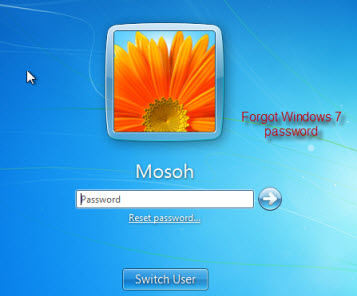
Windows 7 OS has a built-in administrator account which has no password for it. This account was created during Windows installation, and was disabled by default. You need to enable that account before resetting other admin account password. If you didn’t enable the it before, please refer to method 2.
1. To access the command prompt, please start your computer and press "F8" while the computer boots up. The Advanced Boot Options screen appears.
2. Use the arrow keys to highlight the "Safe Mode with Command Prompt" and press "Enter." Your computer will start in Safe Mode with Command Prompt.
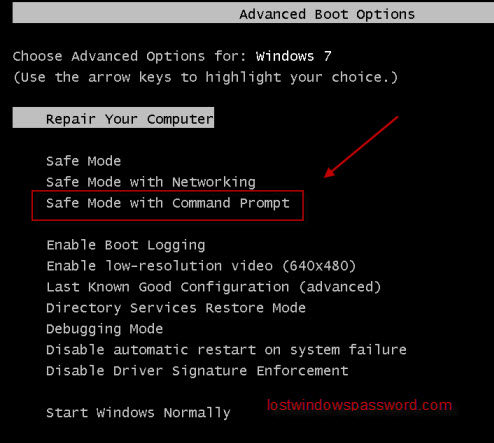
3. Select the Administrator account that appears in the screen, then enter command prompt.

4. Type the commands for bypassing Windows 7 passwords: "net user Mosoh 123456" and enter, it will show you a message that the command completed successfully.
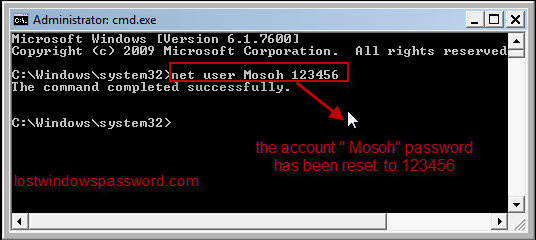
5. Restart your computer, then you'll pimp out Windows command prompt and log in Mosoh with the password 123456. You can also go to Control Panel to change your account password if necessary.
Method 2: Reset Windows 7 Password with CMD Using Startup Repair
Didn’t have built-in admin enabled before? Method below would enable you to get command prompt without login. Once we accessed the command prompt, you can easily reset any user’s password. Operations below would be a little complicated, you can use Windows Password Key to reset Windows 7 password more easily and quickly.
1. Start your computer and press the Power button for at least 5 seconds when you see it saying Starting Windows to force power off your computer.
2. Restart computer and choose "Launch Startup Repair (Recommended)" on the screen below.
.jpg)
3. Windows will load necessary files for recovery and fix the problems automatically. When you receive following message “Windows cannot repair this computer automatically.”, click View problem details.
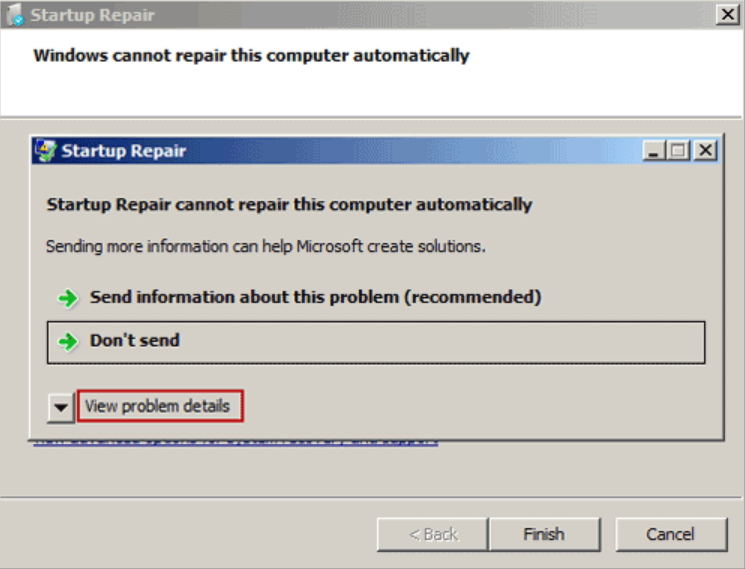
4. Scroll the message to bottom, click the last message which contains hyperlinked privacy statement to read Microsoft’s offline privacy statement.
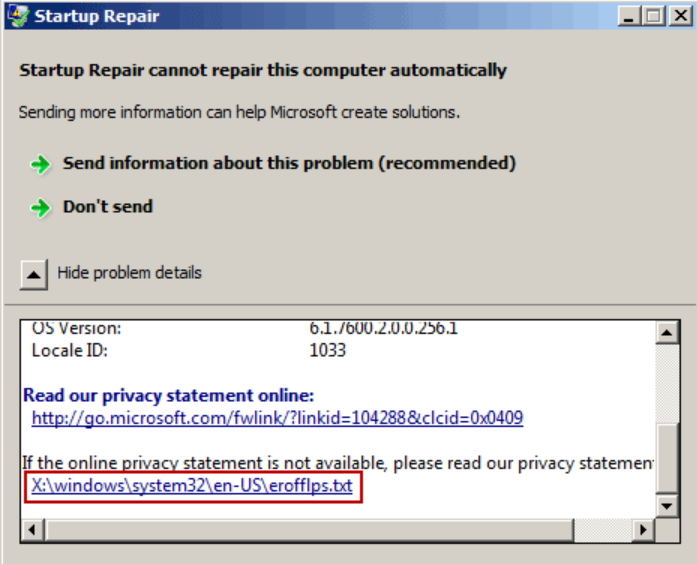
5. Click on the File menu and Open in notepad.
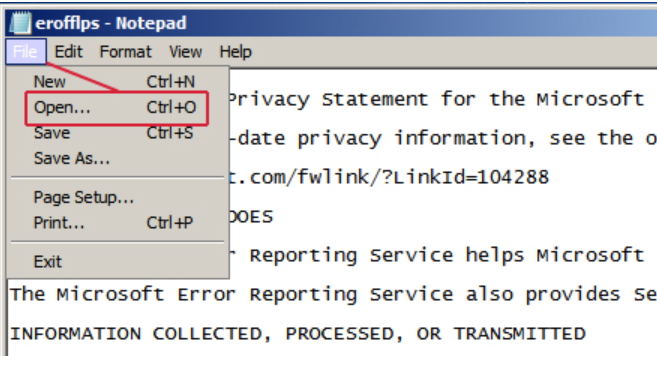
6. Change the File of type option to All Files and locate sethc.exe. Rename this file as a backup, just like "sethc-copy".
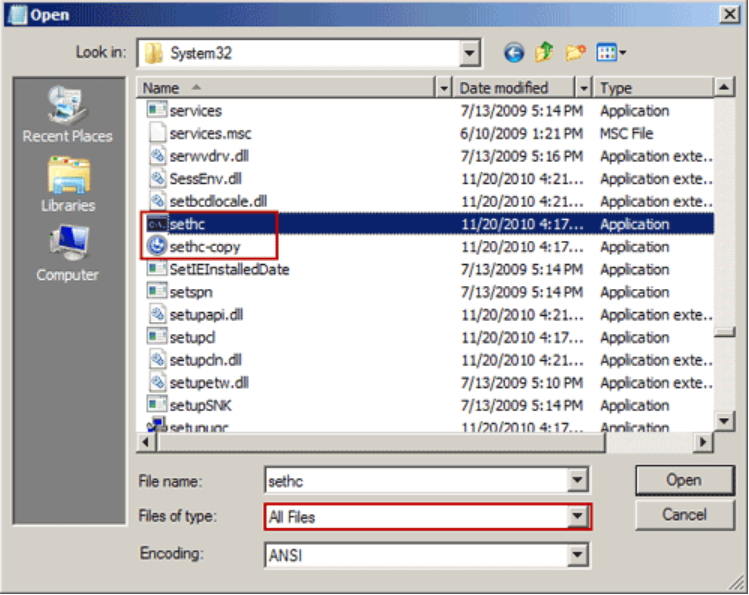
7. Close all the dialogs, click Finish button and computer restarts. When you go to Windows 7 login screen, hit the Shift key 5 times and Command Prompt will be opened. You can reset your password as below.
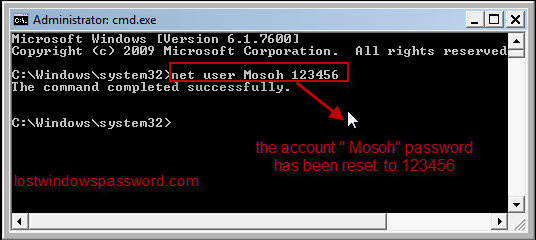
Method 3. Failed to Reset Windows 7 Password with CMD? Try Windows Password Key
Failed to reset windows 7 password command prompt? Have password with build-in administrator account? To be easier to reset Windows 7 login password easily, you can use a third party Windows Password Key. It is a better and quicker choice.
Step 1: Download and install Windows Password Key in any available computer.
Step 2: Run Windows Password Key to a blank CD/DVD or USB flash drive and burn it as a disk.

Step 3: Insert the disk to your locked computer and then boot it by the disk, then you can follow the easy instruction to reset Windows 7 password. It's 100% recovery, so I'm sure you'll enter your system after that.

Watch the Video on How to Reset Windows 7 Password Easily and Quickly
That's all about how to reset Windows 7 administrator password using command prompt. And to make Windows 7 password reset easier, you can use Windows Password Key, which will give you the easiest way to reset or remove Windows 7 password instantly.
- Related Articles
- How to Bypass Windows 7 Password
- How to Enable Administrator Account in Windows 7 without Logging in
- How to Unlock Computer Password Windows 7
