How to Reset Windows 7 Password with Bootable USB Drive
How to Reset Windows 7 Password with USB?
Losing Windows 7 password is not such a trouble thing if you handle it in a right way. However, It's only a moment for you forget Windows 7 password and it may take you several days to regain access to your system. No worries when you forget Windows 7 password. The article will give you some ideas to reset Windows password with USB flash drive.
1. Reset Windows 7 Password with USB Password Reset Disk
When you add a password to your account, besides setting a password hint, you should create a Windows 7 password reset disk in case you need it. Here are the steps to configure pendrive for Windows password recovery.
Step 1: When entering a wrong password, it will show you the Password Hint and you can reset password as following picture. Click "Reset password", it will show you the Password Reset Wizard.
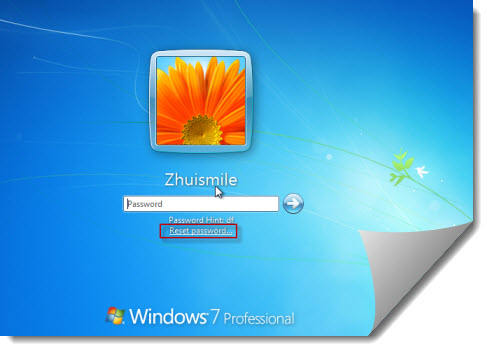
Step 2: Insert the created USB password reset disk. Select your USB password key disk drive and click "Next >" to reset the password with a new one.
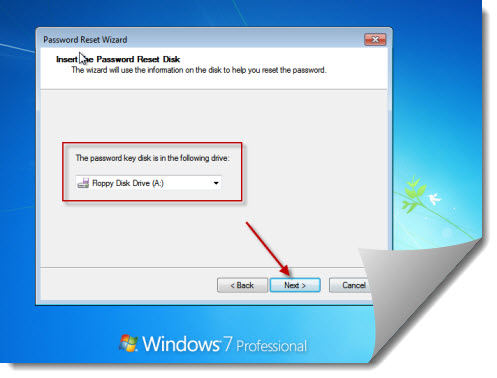
Step 3: Then you can use the new password to enter your computer.
This USB password reset disk only use in a certain account which you have created before, or it won't help. So it's better to create a password reset disk when you add a password to account. If you have problems with how to create Windows 7 password reset USB, you can see more details in Microsoft website.
2. Reset Windows 7 Password with Windows Password Key Bootable USB Drive
How to reset Windows password without disk? If you don't have a password reset disk, a Windows 7 password reset usb utility will help.
Step 1: Prepare a 2GB USB flash drive and a computer which you can access to.
Step 2: Download Windows Password Key Professional - the Windows password key USB, and install it.
Step 3: Run the program and burn the ISO image to the USB flash drive.
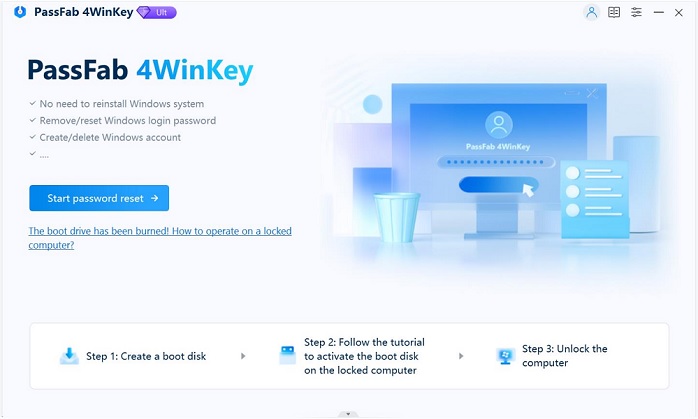
Step 4: Use the USB to reset Windows 7 password. But in this step, make sure your computer is boot from USB drive, you can set a BIOS if necessary. Don't worry if you have difficulty to bios setting, you can see more in the Professional version user guide.
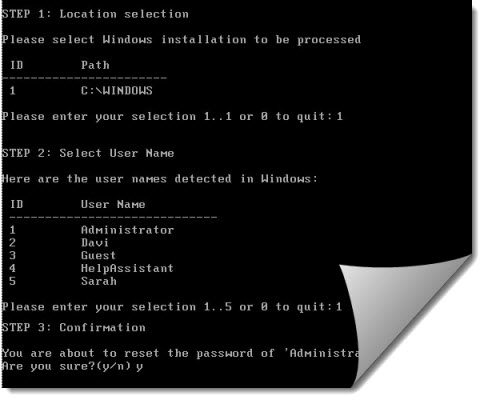
With this usb password resetter, it is easy for a computer newbie for Windows 7 password recovery USB and it's the fastest way if you don't have the reset disk. Hope that save your time.
Video guide to reset Windows 7 password with USB.
Extra Tip: How to Create A Windows 7 Password Reset USB?
A password reset disk will be a great help when your forgot Windows password. If you haven’t create a Windows 7password reset disk yet, follow steps below to make one.
Step 1: Insert a USB flash drive into your computer. You’d better format it firstly.
Open the Control Panel and then click open the User Accounts applet. Click the Create a password reset disk link on the left pane.
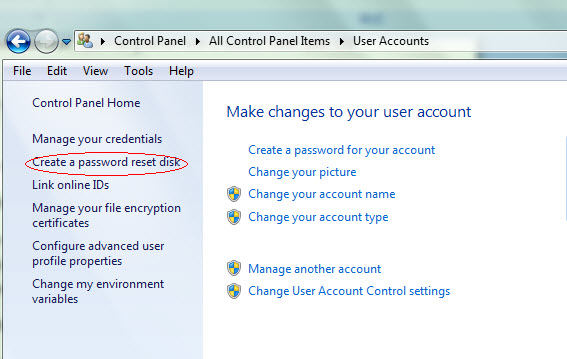
Step 2: Now the Forgotten Password Wizard opens, click Next.
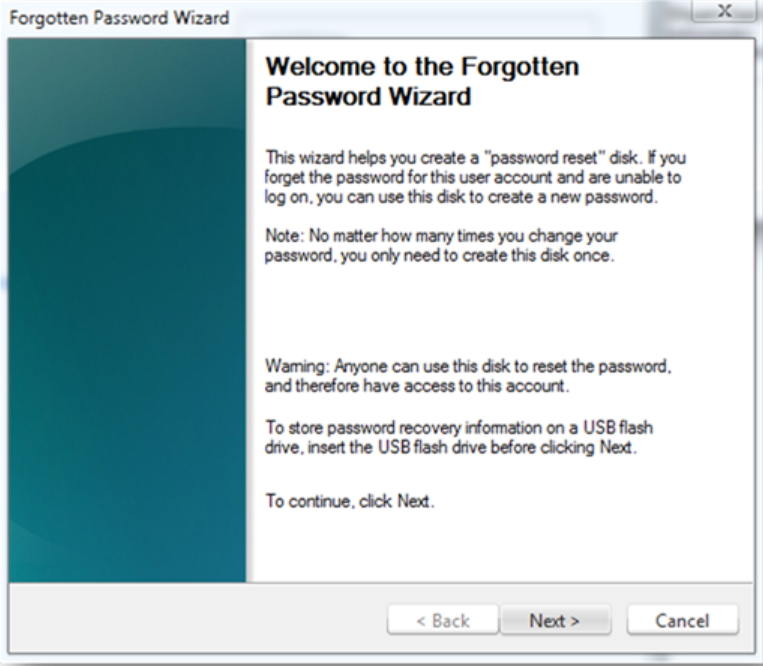
Step 3: Select the Flash drive from the drop-down menu. Click Next to start burning Windows 7 password reset USB. Once the process is completed, click Next to finish.
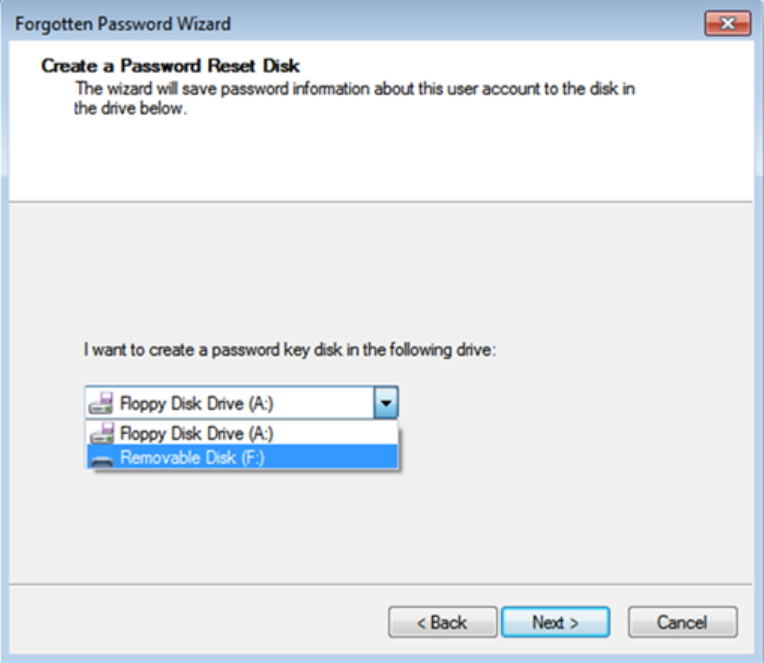
Now you have a clear idea about how to create a bootable USB disk and how to reset Windows 7 password with USB easily. We hope our tips would do help you.
- Related Articles
- How to Bypass Windows 7 Password
- How to Enable Administrator Account in Windows 7 without Logging in
- How to Unlock Computer Password Windows 7
- How to Reset Login Password in Windows 8.1
- Top 4 Free Windows 10 Password Recovery Reset Tools
