2018 Best Registry Cleaner for Windows 10/8.1/8/7 Computers
2019 Best Registry Cleaning Tool for Windows 10/8.1/8/7
Basic Windows users have little understanding about registry for a good reason - it only runs in the background when boot up. Put simply, registry is a hierarchical database of settings for Windows 10/8/7 operating system as well as all the installed programs. Every time you install, uninstall, update programs or add new hardware, all these things will cause changes to the registry. With accumulating registry files, you computers will slow down, thus regular cleanup of registry is recommended to boost your computers. In this post, we will introduce 2017’s best registry cleaner for Windows 10/8/7 for your consideration.
What Is Windows Registry?
Windows Registry or registry contains information, settings, options and other values for installed applications, hardware devices and much more on all versions of Windows operating system. For example, when you install new software, a new set of keys and values containing the program’s location, version info, instructions and user references will take a specific place on registry inventory.
You may have not realized the importance of registry yet since you don’t get direct access to these files most of the time, but it’s no exaggerating to say windows registry is the central point of Windows 10/8/7 and under operating system. Advanced users can even change system configurations and settings by editing registry. However, serious problems, like system crash, might occur if you modify the registry incorrectly.
When and Why Do You Need to Clean Registry on Windows 10/8/7?
Like what has been mentioned above, registry is quite essential for Windows operating system, then why do we need to remove or delete registry files in windows 10/8/7? A problem is when you uninstall software, some registry settings and entries are left behind. Windows does a good job in keeping the registry files up to date, but doesn’t remove leftover registry keys. Over time after installing and uninstalling applications, the registry will become a mess and slow down computer performance. Moreover, the stored personal information from uninstalled programs, taking password for example, may carry potential risk of security.
Considering that, clean registry on Windows 10 and under operating system is quite necessary to make sure computer processes efficiently and smoothly. The best registry cleaner 2017 - Windows Care Genius is here to help your figure out how to remove registry files of uninstalled software professionally.
How to Clean Up Registry on Windows 10/8/7 with Windows Care Genius?
Widely praised by users, Windows Care Genius has always been devoting to provide the best optimization and protection for computer. Free download best registry cleaner for windows 7/8/10 now to remove invalid registry from your computer.
- 1. Launch the program and choose System Cleaner on the homepage, and then go to Registry Cleaner on the left menu. Click Scan to detect the unnecessary registry on your computer.
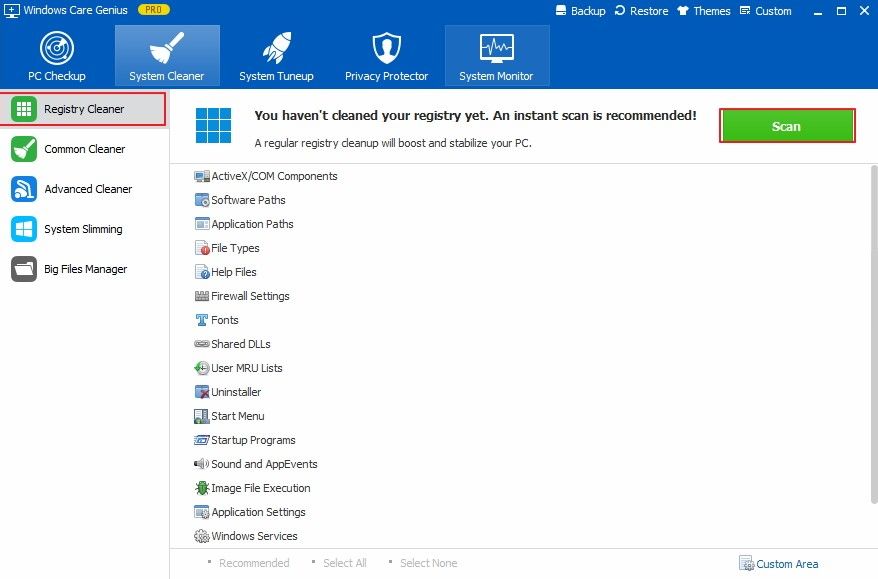
- 2. When scanning finished, all the registry files need cleaning will be displayed. Click Clean to thoroughly delete them.
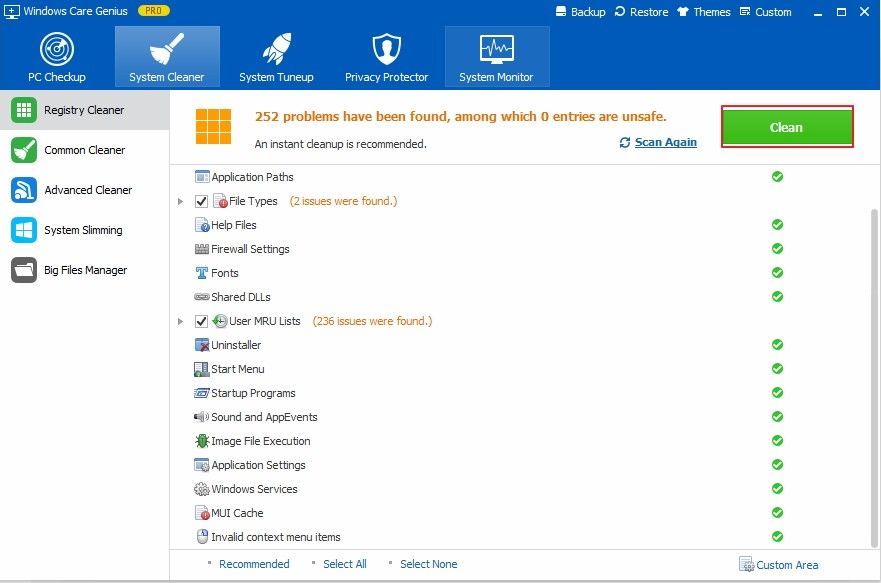
That’s all you need to do. The entire leftover registry will be removed by this best Windows registry cleaner. And in order to keep your Windows 10, 8,7 computers at high performance, you are suggest to regularly check up PC security and delete junk files and malwares in time. Windows Care Genius also enable you a comprehensive protection with 1 click.
- Related Articles
- Fastest Way to Clear Cookies and Cache in Chrome on Windows 10
- Forgot My Windows 10 Password, Top 5 Ways to Recover It
- How to Free Up RAM in Windows 10
