How to Delete Windows.old Folder in Windows 10
How to Get Rid of Windows.old Folder in Windows 10
If you’ve updated the version of the Windows operating system on your computer, you would find a folder called Windows.old on your machine. The folder is nothing but a collection of all your previous Windows installation files. Windows keeps it for you just in case you wish to go back to the previous Windows. However, if you do not plan to do that, the following guide should teach you how to delete Windows old in Windows 10.
The guide below sheds a light on what the folder is, if you can remove it, and how to go about removing it from your Windows 10 computer.
Part 1: What is Windows.old Folder and What Does it Do?
Windows.old, as the name implies, is essentially a backup of your previous Windows installation. It contains all your Windows system files and settings for your user accounts. Your system keeps this folder when you update to a newer version of the Windows operating system.

The reason it does so is because it wants to provide you with an option to go back to your old Windows installation if you want to do that. Many users upgrade to a newer Windows version only to get disappointed and this folder helps them get back to where they came from.
Not only does the folder allow you to go back to your previous Windows installation, but it also lets you find and use individual files from your old installation. For example, if a file in your new Windows version is not properly working, you can copy it from your old installation using the Windows.old folder. It serves as a host for your old Windows files.
Part 2: Can (and Should) I Delete the Windows.old Folder from My PC?
If you ask us can I delete Windows old on Windows 10, our answer is yes, you can. Windows does allow you to remove the folder from your machine if you want to do that. The real question is whether you should do that or not and if you ask us we would say that it depends on many things.
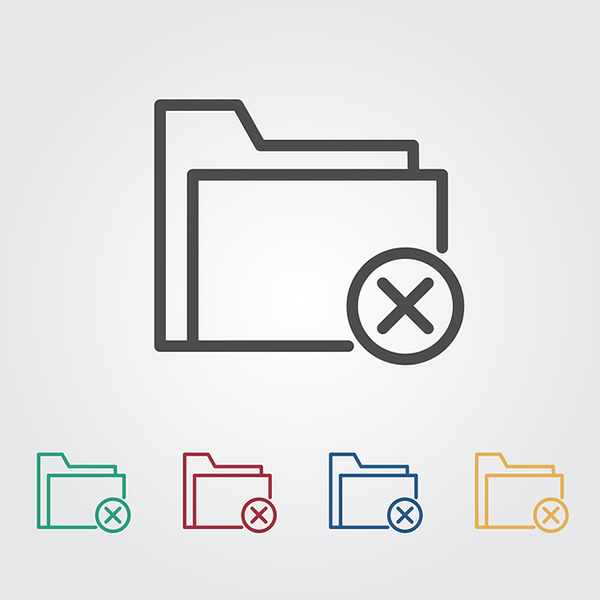
One of the reasons you may want to delete the folder is because you do not plan to go back to your previous Windows version and you are happy with the current one. In this case, all the files residing in the Windows.old folder are of no use to you and it’s advised you get them removed to free-up memory space on your computer.
Another reason you may want to remove the folder could be you already have a backup of your old Windows version and you do not wish to have multiple copies of the same files. In this case, you are also advised to delete the folder and reclaim memory space on your Windows 10 PC.
To summarize that, if you think you will likely be moving back to your older Windows version, then don’t delete the folder as you’re going to need it. However, if there are no plans of moving back, then go ahead and get the folder deleted from your computer.
Part 3: How to Remove Windows.old Folder from Window 10?
If you have made the decision to get rid of the folder, you may be wondering exactly how to remove Windows old on Windows 10. Deleting this folder is not as easy as deleting any other folder but it’s still easy as shown below.
The following are the steps that will teach you how you can delete the Windows.old folder on your Windows 10 PC:
- Double-click on This PC icon on your desktop and then right-click on your Windows installation disk and select Properties.
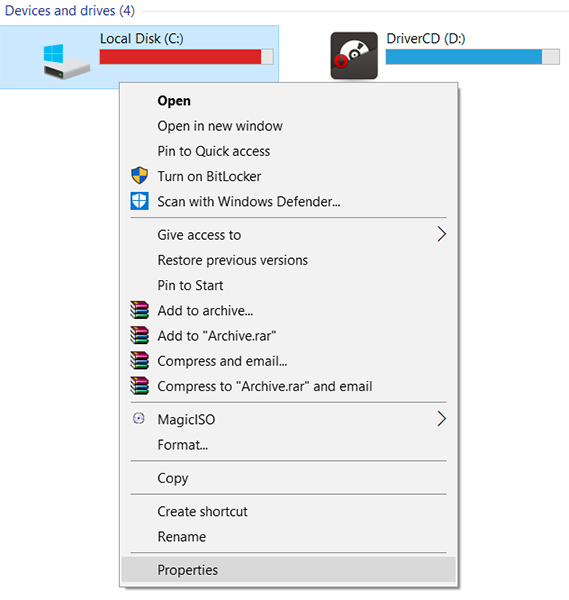
- Inside the General tab, click on the button that says Disk Cleanup to open the disk cleanup menu. Then, find and click on the button that says Clean up system files.
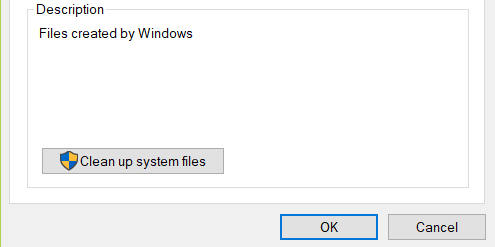
- On the screen that follows, put a tick-mark next to the option that says Previous Windows installation(s). This refers to the Windows.old folder on your PC. Then, click on the OK button.
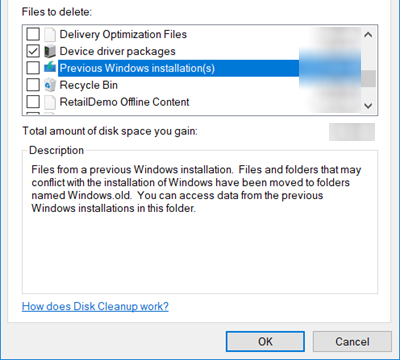
It will begin to delete the Windows.old folder on your computer. Since it’s quite a large folder, it will take some time to be deleted from your system. Once the folder has been deleted, you will find that you have freed-up a large chunk of memory space on your computer. This space can now be used to store your other important files.
One of the issues most Windows users often run into is forgetting the passwords for their user accounts. Once a password is forgotten, there really is no way for you to get access to your account. However, that statement doesn’t hold true anymore as you now have tools like 4WinKey that allow you to recover and reset passwords for your user accounts. Give the app a try and it will certainly help you recover the password for your Windows 10 user account.
Our guide above will help you learn to delete Windows old folder on Windows 10 and free-up a huge chunk of memory space on your computer. And it also offers an app to help you recover Windows user account passwords if you have forgotten them.
- Related Articles
- Top 8 Ways to Fix High RAM and CPU Usage of Windows 10
- Top 2 Ways to Downgrade from Windows 10 to Windows 7 on Dell Computer
- Top 4 Methods to Fix Windows 10 Login Takes Forever
