How to Fix Windows 10 Upgrade Error Code 80240020
How to Fix Windows 10 Upgrade Error Code 80240020
From the Microsoft Communities forum, it can be known that many users who want to upgrade from Windows 7/8.1 to Windows 10 just failed and receive error code 80240020. This error message is caused by data corruption of Windows 10. In this article, you will be provided to learn and get how to fix Windows 10 error code 80240020 (failed to upgrade).
Check Whether You Have Windows 10 Upgrade Error 80240020
To check whether you have this error code, follow these instructions:
- 1. Go to Windows upgrade
- 2. Click view upgrade history
- 3. Click on the “Failed to Install” to know the error code
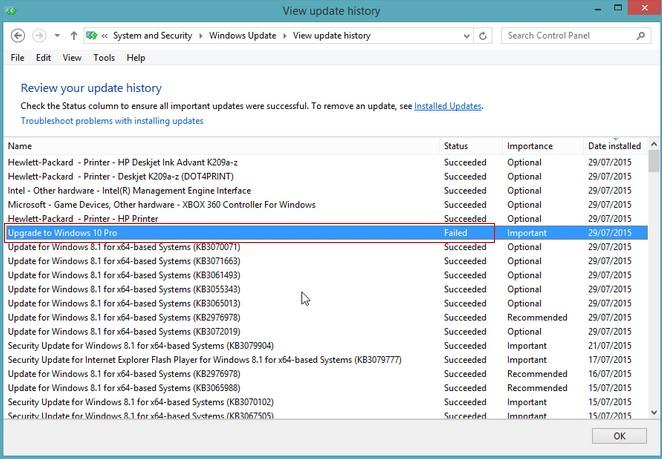
Solutions to Fix Windows 10 Error Code 80240020
To solve Windows 10 error 80240020, we offer two solutions for your reference.
Solution 1: Reset the software distribution folder
Solution 2: Use Microsoft trick to fix Windows 10 upgrade error
Solution 1: Reset the software distribution folder
If you do have Windows 10 upgrade failed error 80240020, then follow the methods below to get rid of this issue.
- 1. Open C: Drive > Go to Windows > software distribution > download > delete all the files in this folder
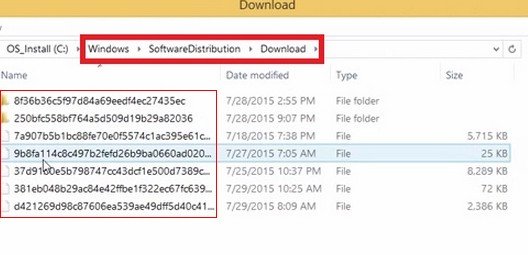
- 2. Then, run the Command Prompt as Administrator.
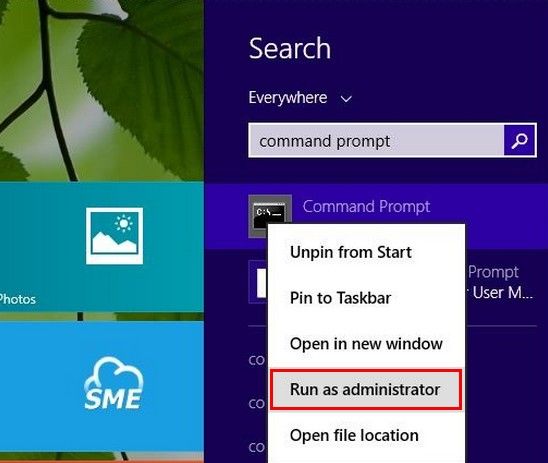
- 3. Type in the following: wuauclt.exe /updatenow
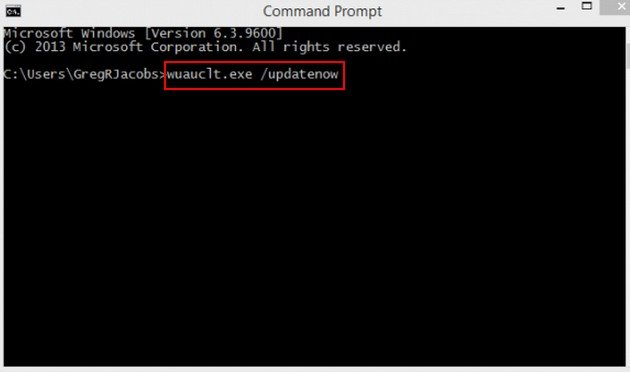
That’s it! You’re done! Windows will automatically start downloading Windows 10 upgrade. You can check that by going into “Windows Upgrade”.
Solution 2: Use Microsoft trick to fix Windows 10 upgrade error
Users who want to upgrade now can refer to this trick of Microsoft. It’s possible to get rid of the Windows 10 upgraded error 80240020 and install Windows 10 immediately by modifying the registry. Users can follow these instructions:
- 1. Locate the registry key:
[HKEY_LOCAL_MACHINE\SOFTWARE\Microsoft\Windows\CurrentVersion\WindowsUpdate\OSUpgrade] - 2. It should exist, but if not, create it.
- 3. Create a new DWORD (32-bit) Value with Name = “AllowOSUpgrade” (without the quotes), and set the Value = 0x00000001.
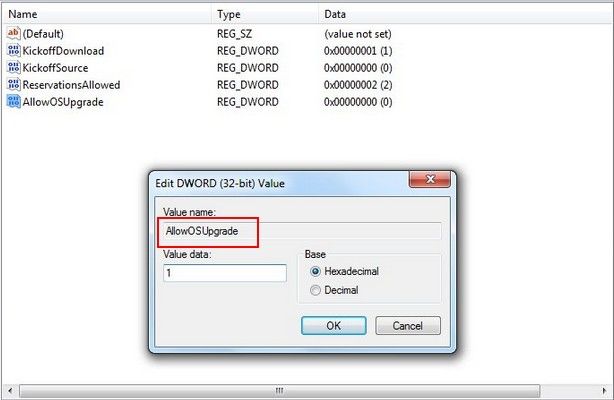
After all these operating steps, your Windows 10 upgrade process can be done without flaws. For more Windows 10 issues fixed, you can click here to view more Windows 10 tips and tricks.
- Related Articles
- How to Reset Windows 10 Password When It Is Forgotten
- how to reset password window 7 with usb
- how to reset administrator password in windows 8.1
