4 Tips about Safe Mode on Windows 7 (What-What for-How)
4 Tips about Safe Mode on Windows 7
Booting into Safe Mode to fix problems when Windows 7 fails to start normally is an excellent step that you can take. But do you really know Safe Mode on Windows 7 clearly? If not, follow me to get familiar to Safe Mode on Windows 7 step by step. Let's go.
1. What is Safe Mode?
Safe Mode is a diagnostic mode of a computer operating system, which is available on Windows 8.1/8/7/Vista/XP. It can also refer to a mode of operation by application software.
2. What is Safe Mode for?
Safe Mode is a way that you can gain limited access to Windows when the Windows System refuses to start normally.
3. How Do I Get to Safe Mode on Windows 7?
Windows 7 users may want to get to Safe Mode due to various hardware or software problems. The procedure about how to access Safe Mode on Windows 7 is very easy. You just need to seek help from function key - F8.
- Restart your PC and press F8 continually before Windows 7 launches.
- Use the arrow key to choose the installation if your PC is a dual-boot or multiple-boot systems, and highlight the appropriate Safe Mode from Safe Mode, Safe Mode with Networking and Safe Mode with Command Prompt, press Enter.
- Safe Mode: It is the default and the best option. This mode will only load the most necessary processes to start Windows 7.
- Safe Mode with Networking: Apart from those processes loaded in Safe Mode, this option will load those that allow the networking functions in Windows 7 to work as well.
- Safe Mode with Command Prompt: If you need to access more advanced troubleshooting, this mode will be a more valuable option.
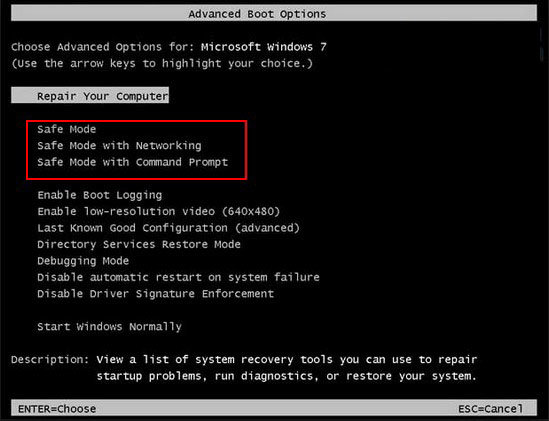
- Now you can log into your PC as an administrator and troubleshoot problems of Windows 7 in Safe Mode (No built-in administrator account or no any account with privileges available? Turn to Windows Password Recovery to create a new admin account).
4. How Do I Turn Safe Mode off on Windows 7?
Booting into Safe Mode is only to solve a certain problem. Once the problem is fixed, you need to get your Windows 7 back to the standard Windows mode. Here let's continue to see how to get out of Safe Mode on Windows 7.
- Reboot your Windows 7 and keep pressing F8 key as you see Windows 7 logo appearing for the first time. You will get into Windows Advanced Options Menu with black screen.
- Press the down arrow button on your keyboard to navigate to "Start Windows Normally" option and hit Enter.
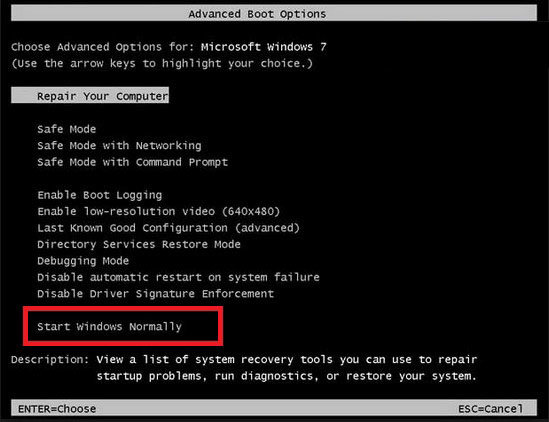
- Log into your PC as usual.
This article recovers 4 tips about Safe Mode on Windows 7 full-scaly. These tips are also suitable to Windows XP/Vista as well.
- Related Articles
- How to Bypass Windows 7 Password
- how to reset password window 7 with usb
- locked out of windows 7 forgot password
