Top 3 Ways to Fix edb.log on Windows 10/8.1/8/7
Top 3 Ways to Fix edb.log on Windows 10/8.1/8/7
One of the most annoying problems of using the computer is when it’s frozen in the middle of important work. There are many reasons why your computer can get ground to a halt, and one of them is the edb.log error. This type of error is not something that you come across very often. To be able to fix it you need to know more about edb.log itself the possible causes of the error.
Part 1: What is edb.log and What Cause the Error?
In short, the edb.log is the log file for Windows.edb file. Since Windows.edb itself is a database file for Windows Search service that provides content indexing, property caching, and search results for files, emails, and other contents; the edb.log file will contain all the information about activities done by Windows.edb.
The problem arises when Windows.edb fails to register the process of writing down its log to the edb.log file. The system will continue trying to achieve the goal by repeatedly doing the logging. This will create a process loop, make the edb.log files bigger and bigger, and thus slow down and finally freezes up the computer.
Part 2: How to Fix edb.log Error on Windows 10/8.1/8/7?
There are three options that you can try to repair edb.log error on Windows. The alternatives are listed below.
An Ounce of Prevention
Before we continue to the fixing stage, it’s better if we can prevent the problem from happening. If you do not use Windows Search or don’t have a plan of using it, your life would be better if you just disable the feature.
To do that, open Control Panel > All Control Panel Items > Programs and Features > Turn Windows features on or off. From there you can uncheck Windows Search option.
But if you must use Windows Search feature and unfortunate enough to come across an edb.log error, please continue to the fixes.
Option #1: Fix edb.log Error by Manually Deleting It
When your edb.log file has grown too huge, you can opt to remove it manually.
First, you need to terminate the SearchIndexer.exe process to stop the logging activity before deleting the log file. You can try to end the process via Task Manager.
But the process itself is part of Windows default. So terminating it might not be as easy as your first thought. If the SearchIndexer.exe refuses to be put down and keeps on restarting after a few minutes, you can try to do the following action.
Open Services.msc and navigate to Windows Search service.
Double-click on it to open its dialog box, then choose Stop.
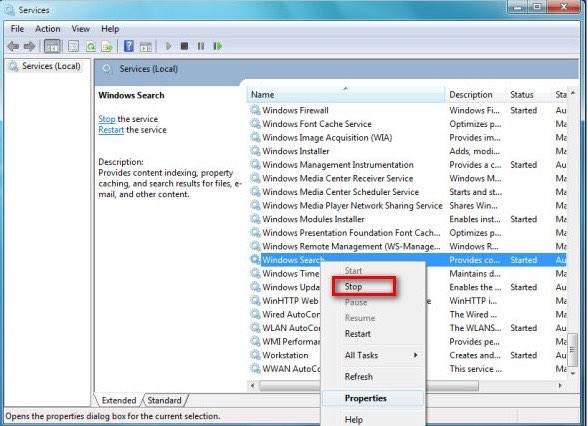
Now visit the Windows.edb file folder and delete it.
Please note that while It is safe to remove the Windows.edb folder, Windows will have to rebuild the index the next time you do a search. This re-indexing and rebuilding the index will slow down your search, at least until the job is complete.
Option #2: Fix edb.log Error by Changing Its Location
As we have mentioned earlier, edb.log is just the symptom. You can’t cure a disease by treating just the symptoms. Eventually, the edb.log file will grow huge again and eat up your precious hard drive space.
To avoid having your main disk space gobbled up by the log file and you don’t want to disable Windows Search function, you could try moving the edb.log file to another location. This solution is a temporary fix, but it does the job for the time when Windows Search feature is acting up.
To change the location of the Windows.edb Index file, open Control Panel > Indexing Options > Advanced > Index location > Select new.
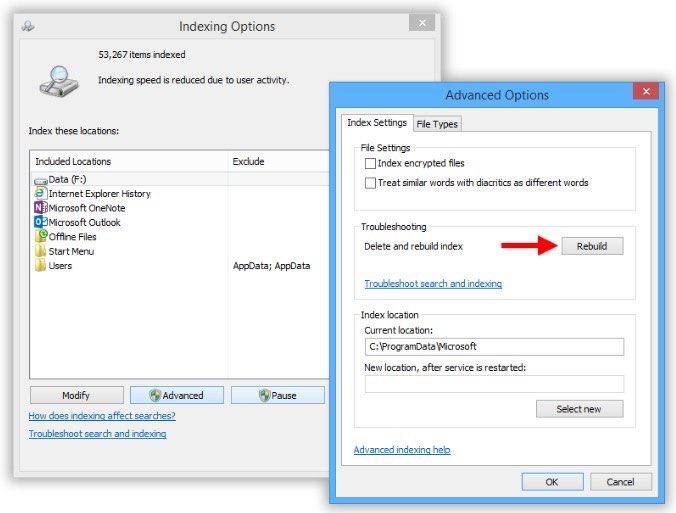
Then find the location where you want to store the file and set it as the new location for the file’s folder.
Option #3: Fix edb.log Error by Installing Update
The best way to fix this error should come from the source itself. Microsoft has released an update that fixes this issue along with Windows 8/10 or Windows Server updates.
The update will eliminate the problem where Windows Indexing Service is bloating the Windows.edb file and then consumes a large portion of your precious disk space.
This updates should be applied automatically to all eligible Windows computers. If your computer is still struggling with the problems, chances are you need to install the update manually.
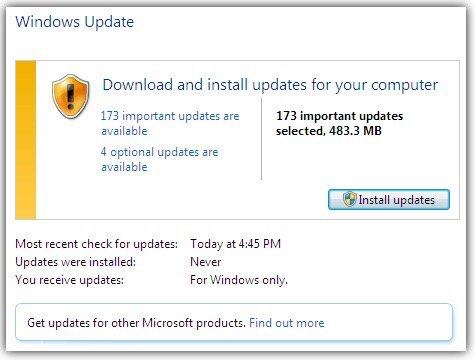
Part 3: Don’t Let the Password Problems Trouble You
After applying any updates to the most operating system, you are required to restart your computer. If you protect your computer with a secure password and you haven’t restarted your computer in a while, there’s a possibility that you forget the password and can’t log back in.
Don’t let this simple problem be a hindrance. Windows Password Key to recover your user password. The tool is also able to recover other kinds of passwords such as local or domain administrator, Microsoft account.
- Related Articles
- [Solved] Unable to Sign in Safe Mode, Windows 10 Responds with A "password incorrect" Message
- Crack Laptop Password
- How to Fix Low Virtual Memory on Windows 10/8.1/8/7
